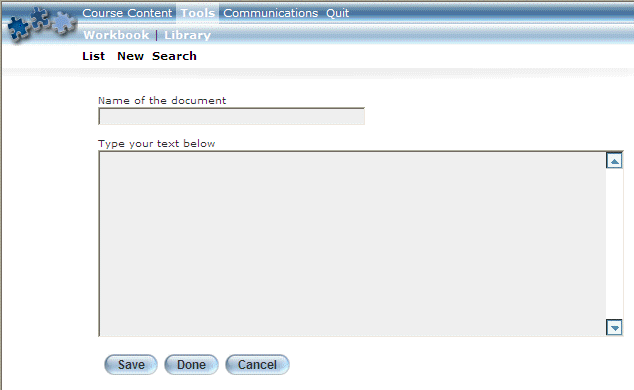
Introduction
Use this section to create a new workbook document in the selected session.
Procedure
1. Launch your online course.
2. From the Tools menu, select Workbook, then New.
The following screen is displayed:
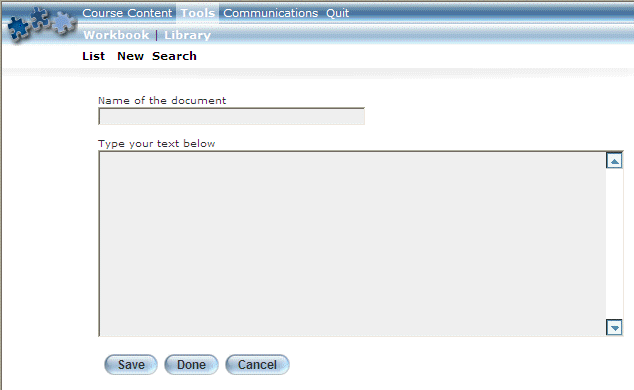
Adding a Workbook Document
3. In the Name of the document field, enter the name of the workbook document that you are creating.
You can enter a maximum of 100 characters (alphanumeric). This value is required.
4. In the text box, enter your notes about the session.
This value is optional.
5. You can either:
· Click Save. This option will keep your changes, but you will remain on the screen where you can enter additional notes.
· Click Done. This will also retain your changes, but you will return to the main workbook document screen.
In either case, a message is displayed indicating that your document was saved successfully.
6. Click the OK button.