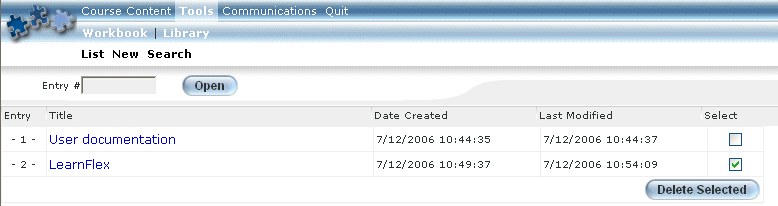
Introduction
Use this section to locate and update workbook documents that you have created. You can search using two methods – document entry numbers or keywords – both of which are explained below.
The workbook document number is automatically assigned when the document is created. Keywords refer to any word or number in the title of the document. Text outside of the document title is not searched.
Searching Using Entry Number
1. Launch your online course.
2. From the Workbook menu, click Search.
The following screen is displayed:
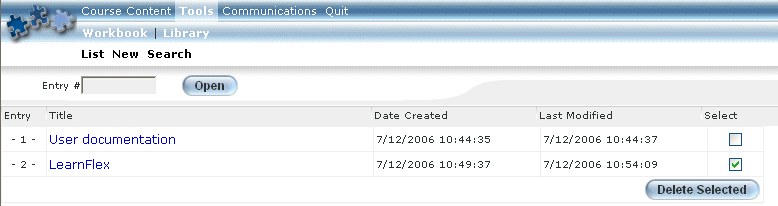
List of Workbook Documents
3. In the Entry field, enter the number of the workbook document that you want to locate.
4. Click Open.
The workbook document screen will be displayed where you can review your notes and make any necessary changes.
Searching Using Keywords
1. Launch your online course.
2. From the Workbook menu, click Search.
The following screen is displayed:
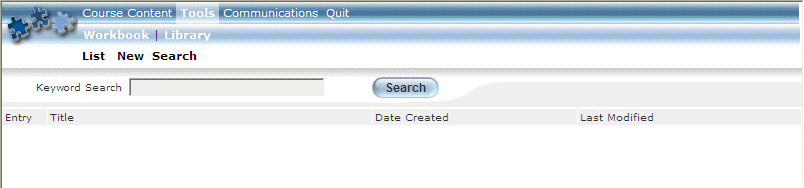
Searching for a Workbook Document
3. In the Keyword Search field, enter a keyword (text in the document’s title) of the document you want to locate.
You can enter only one keyword at a time.
4. Click Search.
The search results are displayed:
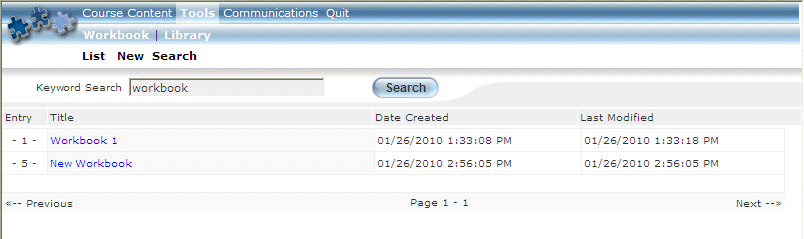
Searching for a Workbook Document – Keyword Search Results
This screen displays all workbook documents that match the keyword that you entered.
5. You can perform the following operations from this screen:
· Click a Title hyperlink of the document that you want to open and update.
· Use the Previous and Next links (bottom of the screen) to navigate multiple pages of results (when applicable).