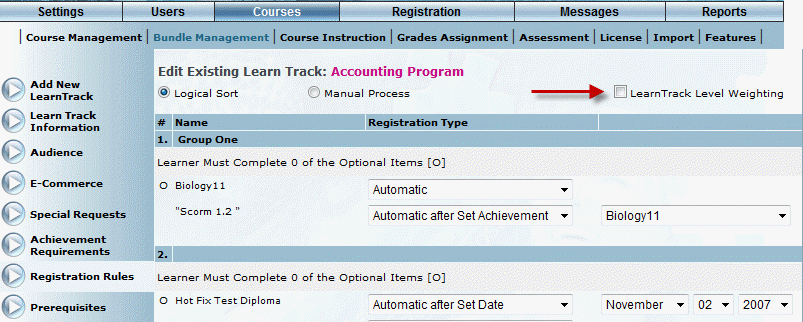
You can now assign credit weights to learning activities within LearnTracks as well as within courses themselves.
To use this functionality, check the new LearnTrack Level Weighting box on the selected LearnTrack’s Registration Rules screen, as shown below:
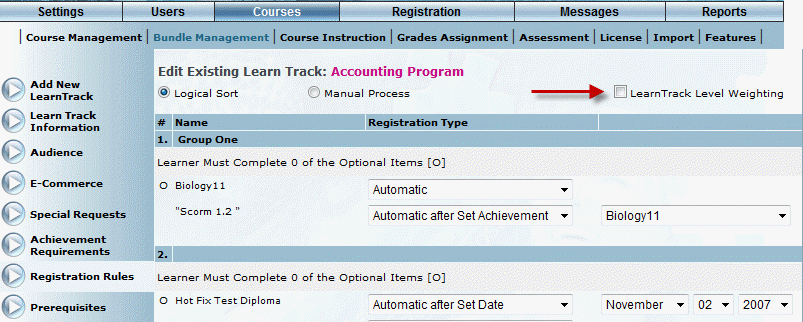
The screen expands and a Weight field is displayed for each learning activity associated with the LearnTrack, as below:
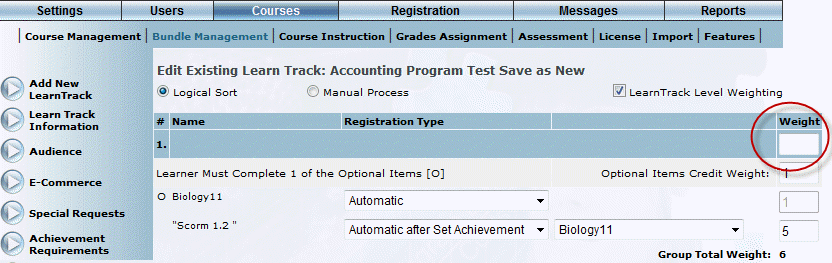
In the weight fields, enter a weight value between 0 and 100 for every learning activity to which you want to assign weighting.
Note: Weights assigned to courses in LearnTracks override those assigned to courses using the Course Credit Weight field on the Course Additional screen.
Additionally, two new fields, Group Name and Group Description, are available on the Achievement Requirements screen, as below:
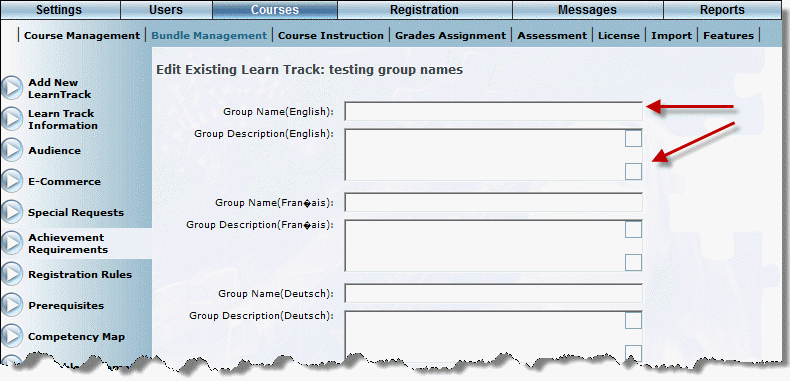
Use these fields to enter a name and description for each group of achievement requirements for the LearnTrack. Name and description fields are available for each active language within LearnFlex.
Individual Courses Menu in Learning Plans – Admin Mode (1069)
A new sub-menu, Individual Courses, is available for users’ learning plans.
When enabled, the Individual Courses sub-menu displays those courses in which a user is enrolled, but is not listed in the Achievement Requirements of any LearnTrack or diploma in which the user is enrolled.
Note: Enable security setting 789: Individual Courses to display this sub-menu.
Administrators can now hide final test results from learners. To enable this functionality, click the Hide Grade box on the Test Properties screen of any assessment. When this option is enabled, the user’s final grade is not displayed on the test completion report.
Note: Even if the Hide Grade option is enabled on the Test Properties screen, the number of correctly and incorrectly answered questions, as well as the total number of questions, is still be displayed on the test completion report.