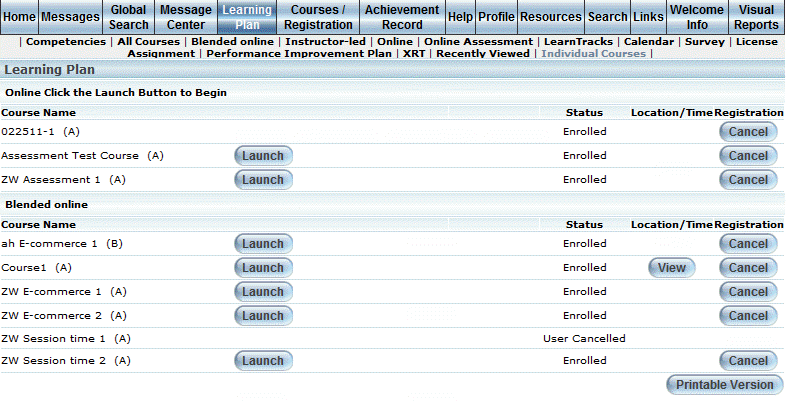
Introduction
Use this section of your learning plan to view those courses in which you are enrolled, but are not listed as achievement requirements for any LearnTrack in which you are also enrolled.
When an individual course listed in this sub-menu belongs to a LearnTrack that you enroll into after enrolling into the course, that course moves to the LearnTracks sub-menu and is associated with the related LearnTrack.
Procedure
1. From User mode, click the Learning Plan menu.
The Learning Plan screen is displayed.
2. Click the Individual Courses sub-menu.
The following screen is displayed:
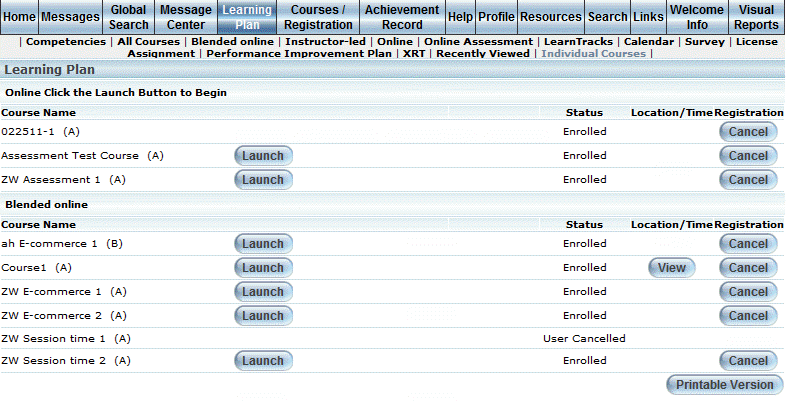
3. You can perform the following operations from this screen:
· Click a course name link to view the Course Details report which provides information about the selected course.
· Click Launch beside any course to open that online course. Once you open a course, you will be in the E-Classroom. This button is available only during the times when the session is available, as determined by your LMS administrator.
· Click Assessment to launch the test associated with the course.
· Click Report beside any course to view details about previous course launches. Information includes the time spent taking the course, the number of attempts at taking the course, and the lesson status.
· Click Complete to finish a self-assessment or online self-assessment course (a self-finish course). A system-generated message may be available in your Message Centre after you have completed such a course.
Note: This button is displayed when security setting 660: Course – View Button is enabled.
· When available, click the Cancel button under the Registration column to cancel your registration in the selected course.
Note: This button is displayed when security setting 682: Courses – Cancel Button is enabled.