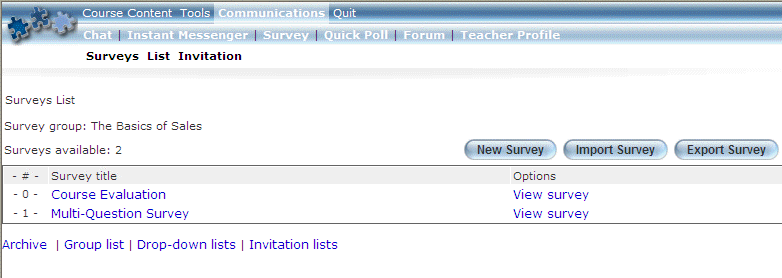
Introduction
Instructors and administrators can create and publish surveys to get feedback about instructors, courses, lessons, and the system in general.
Procedure
1. Launch an E-Classroom course.
2. From the Communications menu, click Survey.
The following screen is displayed:
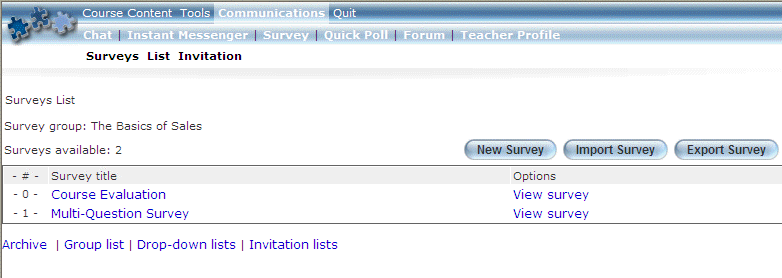
Viewing the List of Surveys Associated with a Course
You will see the list of surveys that have been created.
3. To work with a specific survey in general:
· Click New Survey to create a new survey.
· Click Import Survey to import a survey.
· Click Export Survey to export a survey.
4. For a selected survey, you can perform the following operations:
· Click a survey title link as needed.
· Click View survey to answer a survey. You will then be invited to answer specific questions to establish your identity, followed by the different questions in the survey.
5. To manage the survey list:
· Click Archive as needed.
· Click Group List as needed.
· Click Drop-down Lists as needed.
· Click Invitation Lists as needed.