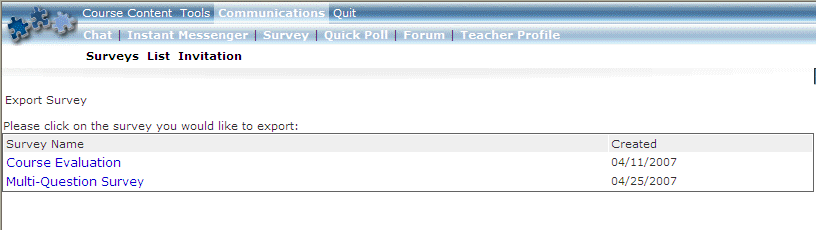
Introduction
Use this section to export a survey.
Procedure
1. Launch an E-Classroom course.
2. From the Communications menu, click Survey.
3. Click Export Survey.
The following screen is displayed:
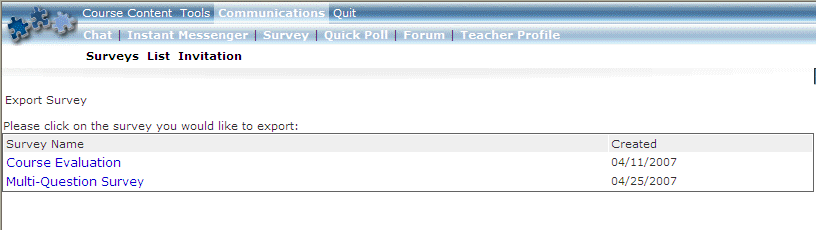
Selecting a Survey to Export
This screen lists the surveys that are available for exporting.
4. Click the Survey Name link of the survey that you want to export.
The following screen is displayed:
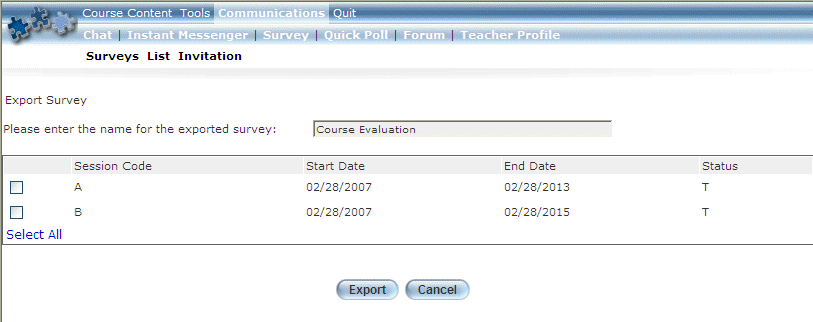
Survey Export Details
5. Check the boxes of the sessions whose surveys you want to export.
Hint: Click the Select All link to select all boxes in one quick operation.
6. Click Export.
Text will be displayed on the screen indicating that the export was successful.