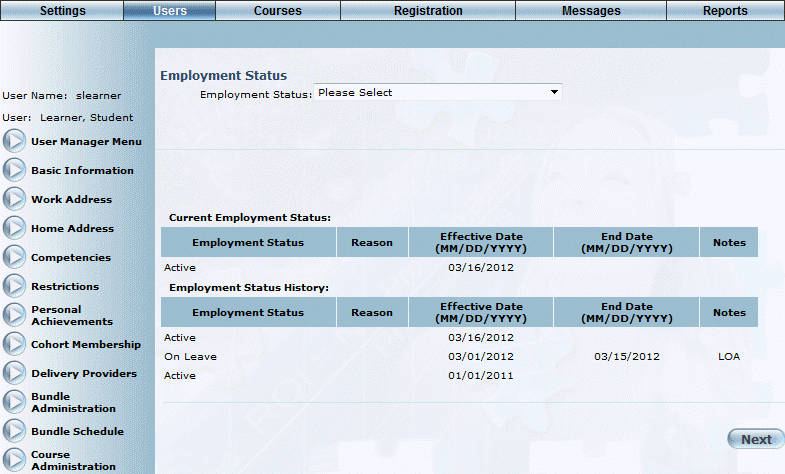
Introduction
Use this feature view the status of a user’s employment status. You can also edit a user's employment status if needed.
Procedure
1. From the Users menu, click Add New User.
The Basic Information screen is displayed.
2. After entering and saving basic information, click Employment Status.
Note: This left-hand side menu is displayed when security setting 709: Employment Status - View is enabled.
The Employment Status screen is displayed:
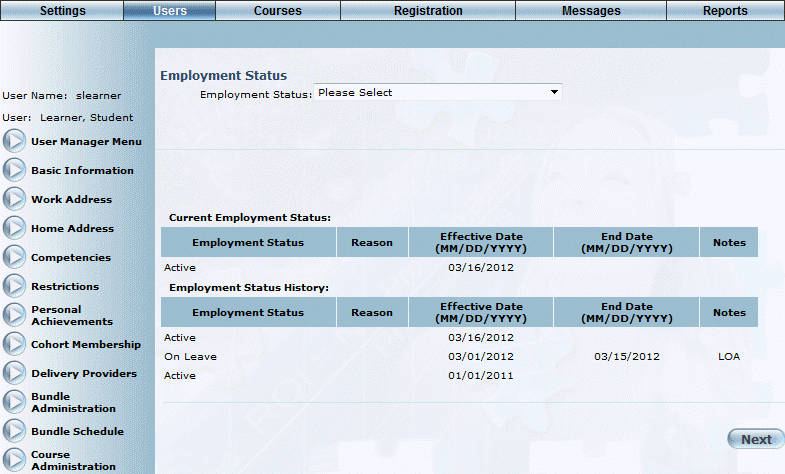
Managing Employment Statuses
This screen displays information about the user’s current employment status and the employment history. For both, the following columns of information are displayed:
· Employment Status: Displays the employment status of the user.
· Reason: Displays the reason for the change in the user’s status.
· Effective Date: Displays the date when the change occurred.
· End Date: Displays the date when that status ended for the user.
· Notes: Displays any notes entered about the status change.