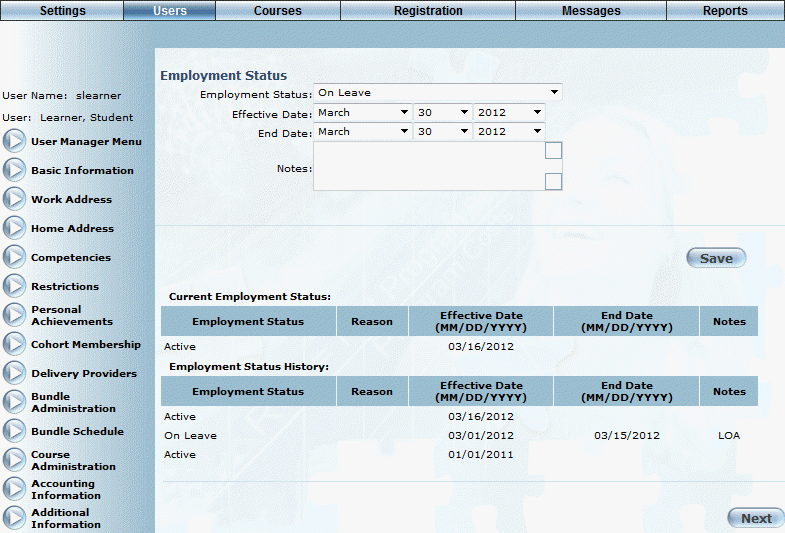
Introduction
Use this section to change a user's employment status.
Note: Security setting 709: Employment Status - View must be enabled to access the left-hand side menu, and security setting 710: Employment Status – Edit must be enabled to change details about the user's employment status.
Procedure
1. From the Users menu, click Add New User.
The Basic Information screen is displayed.
2. After entering and saving basic information, click Employment Status.
The Employment Status screen is displayed.
3. Use the Employment Status drop-down list to select the status that you want to apply to this user.
Statuses are created in the Employment Status module.
The screen is re-displayed with additional information:
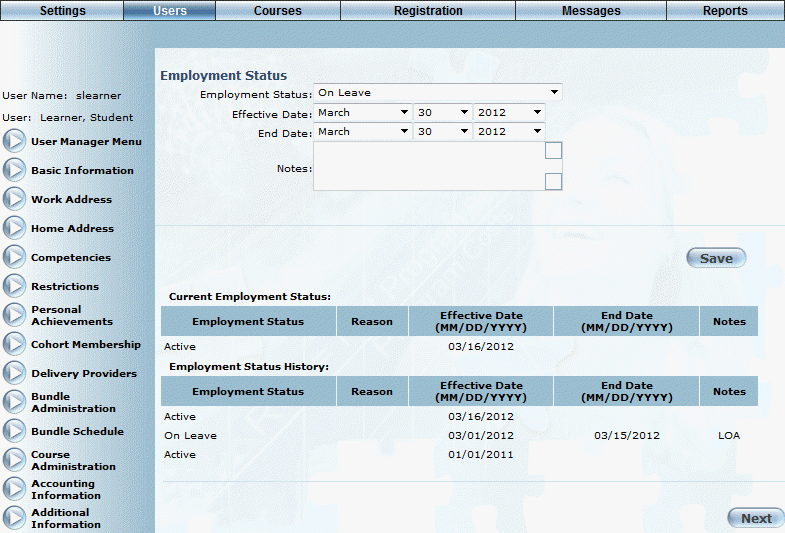
Changing Employment Status of a User
4. Use the Reason drop-down list to specify the reason for the change.
These values are defined in the Settings - Employment Status module.
This value is required.
5. Use the Effective Date drop-down lists to specify the day, month, and year when the change will or has taken place.
6. Use the End Date drop-down lists to specify the day, month, and year when the change has or will no longer apply.
7. In the Notes text box, specify any additional information about the change in employment status.
8. Click Save to keep your changes.