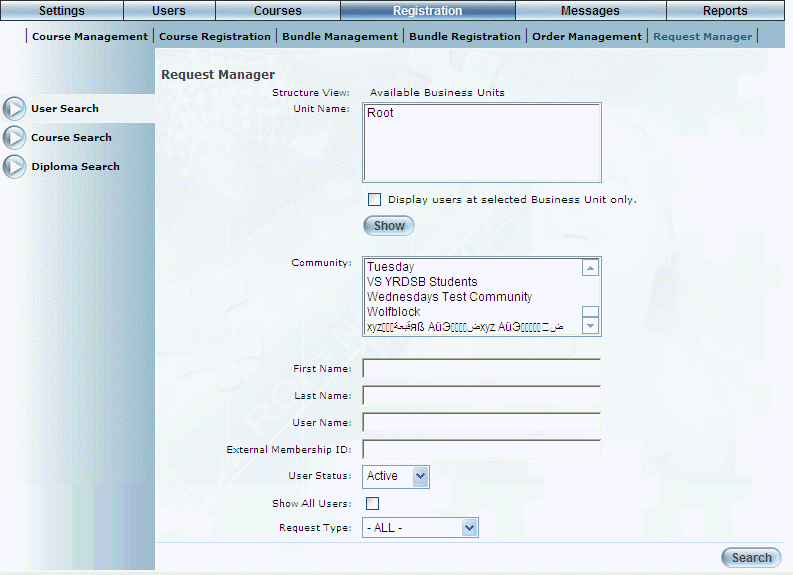
Procedure
1. From the Registration menu, select Request Manager.
The following screen is displayed:
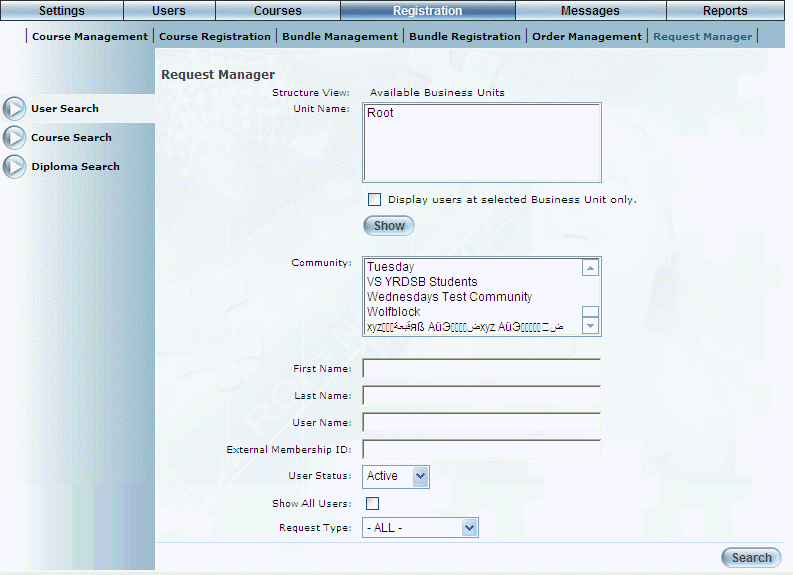
Request Manager – Main Search Screen
Use this screen to select how you want to search for user requests. By default, the User Search screen is displayed.
2. If necessary, select one of the left-hand side search options to change how you want to locate your requests.
3. Enter your search criteria.
4. Click Search.
Your search results are displayed:
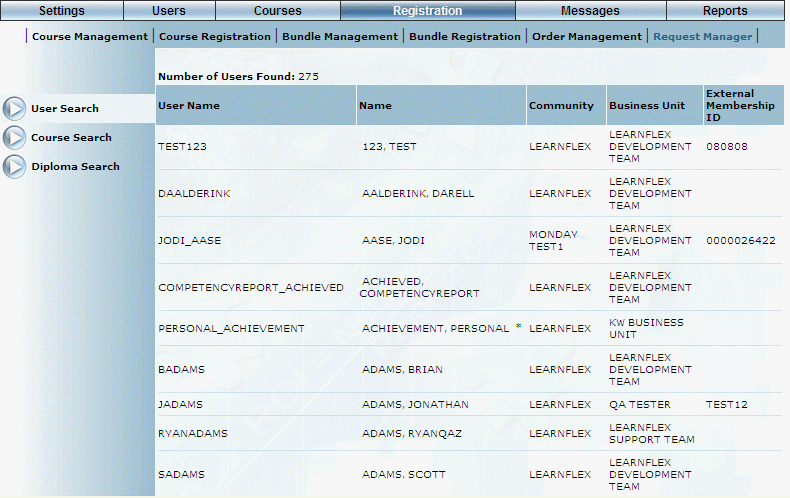
Request Manager Search Results
5. Click on the user (or course or LearnTrack) whose requests you want to see.
A screen similar to the following is displayed:
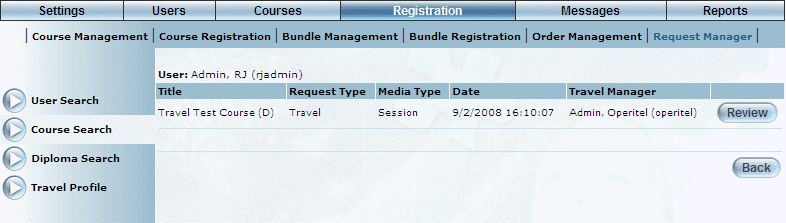
Requests Made by a Selected User
This screen displays those requests made by the selected user.
6. You can perform the following operations from this screen:
· Click Review to examine the travel or special needs request.
· Click Travel Profile (now displayed on the left-hand side menu) to view and update this user’s travel profile.