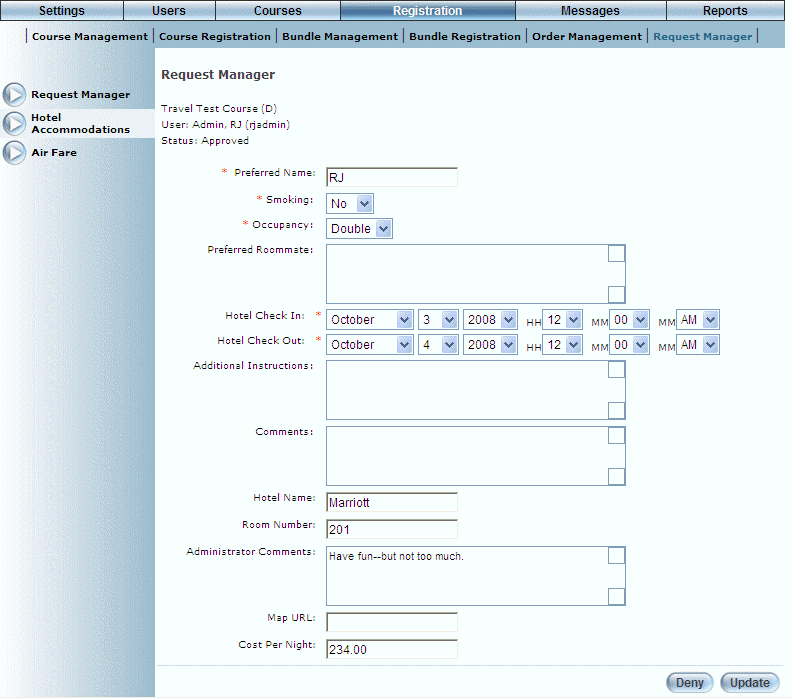
Procedure
1. Locate the request that you want to review.
2. Click Review of the appropriate request.
The following screen is displayed:
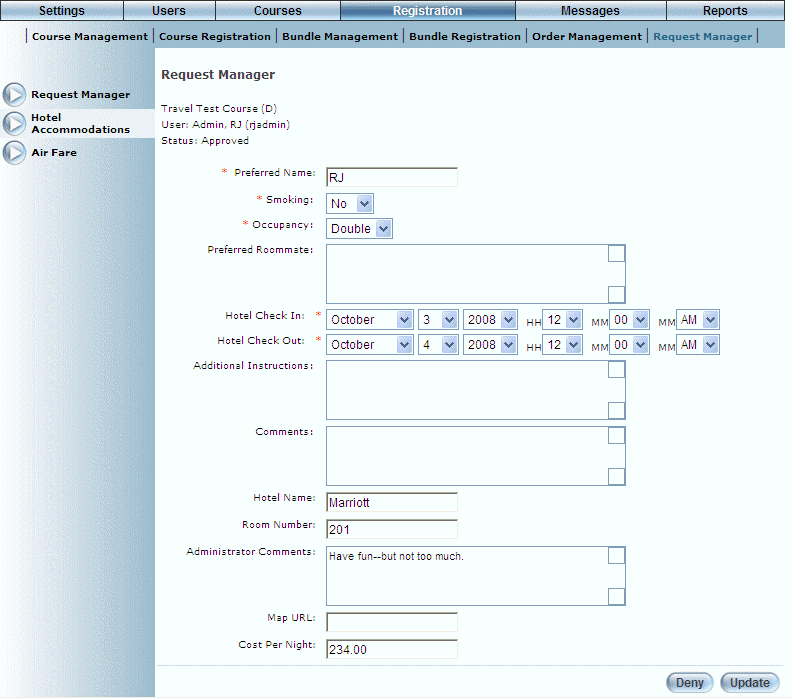
Reviewing a User’s Request for Hotel Accommodations
Assuming that you are going to approve the request:
3. In the Preferred Name field, enter the user’s preferred name.
4. Use the Smoking drop-down list to indicate if the user prefers a smoking or non-smoking room.
5. Use the Occupancy drop-down list to specify if the room will have one (single) or two (double) people staying in it.
6. In the Preferred Roommate box, enter the people with whom the user would prefer to share a room.
7. Use the Hotel Check In drop-down lists to specify the month, day, and year when the user will be checking in to the hotel.
8. Use the Hotel Check Out drop-down lists to specify the month, day, and year when the user will be checking out of the hotel.
9. In the Additional Instructions text box, enter any extra information about the hotel accommodations.
10. In the Comments box, enter additional details as needed.
Note: The Hotel Name to Cost Per Night fields below (inclusive) are displayed when security setting 686: Travel Additional Fields is enabled.
11. In the Hotel Name field, enter the name of the hotel where the user will be staying.
12. In the Room Number field, enter the number of the room where the user will be staying.
13. In the Administrator Comments text box, enter any additional details about the hotel accommodations.
14. In the Map URL field, enter the map URL.
15. In the Cost Per Night field, enter the price of the hotel per night.
16. Click Update to save your information.
17. You can perform the following operations:
· Click Deny to reject the user’s request for hotel accommodations.
· Click Approve to accept the user’s request for hotel accommodations.
· Click Air Fare from the left-hand side to review the user’s air fare request.
The following screen is displayed:
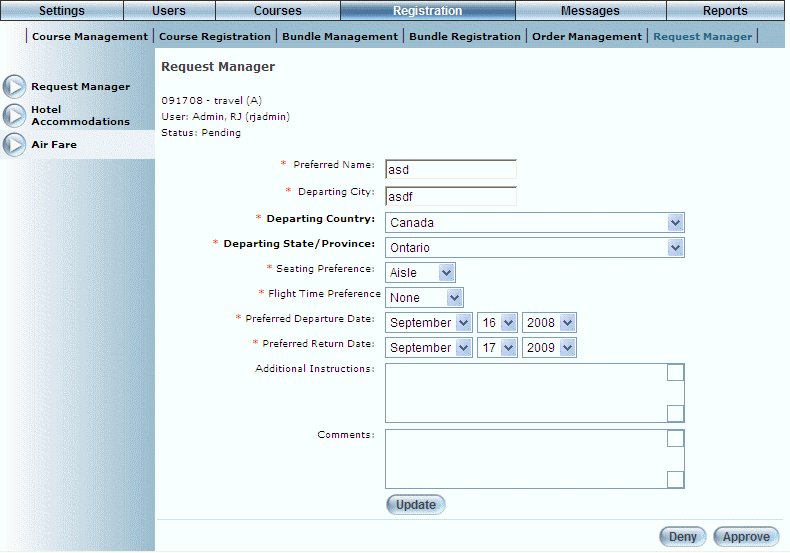
Reviewing a User’s Request for Air Fare
18. In the Preferred Name field, enter the user’s preferred name.
You can enter a maximum of 100 characters (alphanumeric).
19. In the Departing City field, enter the city from where the user will be leaving.
You can enter a maximum of 100 characters (alphanumeric).
20. Use the Departing Country drop-down list to select the country from where the user is leaving.
This selection determines the values available in the next drop-down list.
21. Use the Departing State/Province drop-down list to select the state or province from where the user is departing.
Note: This list may not be applicable for certain countries.
22. Use the Seating Preference drop-down list to indicate if the user prefers a window seat or an aisle seat.
23. Use the Flight Time Preference drop-down list to indicate the time of day when the user would prefer to depart.
24. Use the Preferred Departure Date drop-down lists to specify the month, day, and year when the user would prefer to depart.
25. Use the Preferred Return Date drop-down lists to specify the month, day, and year when the user would prefer to return.
26. In the Additional Instructions text box, enter any extra information about the hotel accommodations.
27. In the Comments box, enter additional details as needed.
28. Click Update to keep your changes.