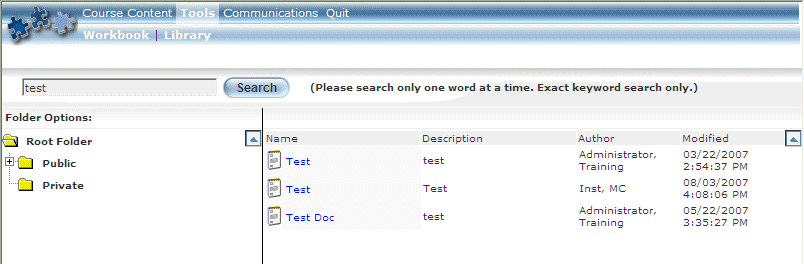
Introduction
Use this feature to search for files in the E-Classroom library.
You can enter only one search word at a time, and only exact searches will be returned.
Procedure
1. In User mode, launch your E-Classroom course from your learning plan.
2. From the Tools menu, select Library.
3. In the search field (upper left-hand corner), enter your search term.
4. Click Search.
The following screen is displayed:
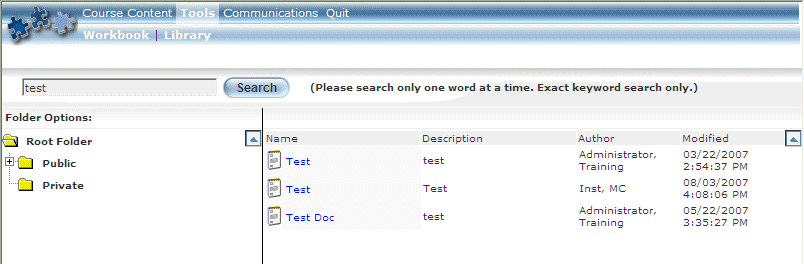
Viewing Results of a Document Search
The following columns of information are displayed for each file that is found:
· Name (link): Displays the title of the document as entered when the file was uploaded.
· Description: Displays the description given to the document.
· Author: Displays the name of the person who uploaded the file to the E-Classroom library.
· Modified: Indicates the name of the person who last made changes to the file.
5. Click a file name link to view details about the file.