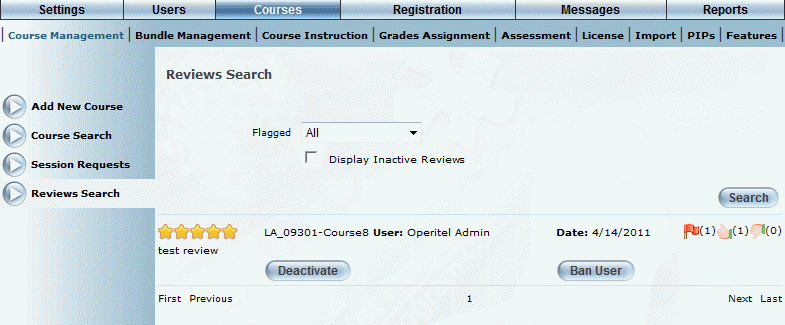
Introduction
Use this screen to search for and moderate reviews and ratings for a specific course. Additionally, you may use this page to limit a user's review permissions when users are creating inappropriate reviews.
Procedure
1. From the Courses main menu, select the Course Management sub-menu.
2. Search for and select the course whose reviews you would like to manage.
3. Click the Reviews left-hand side menu.
Note: This menu is displayed only when security setting 844: Administer Reviews is enabled for the administrator's cohort and Ratings and Reviews is enabled for the course.
All of the user written reviews for this course are displayed:
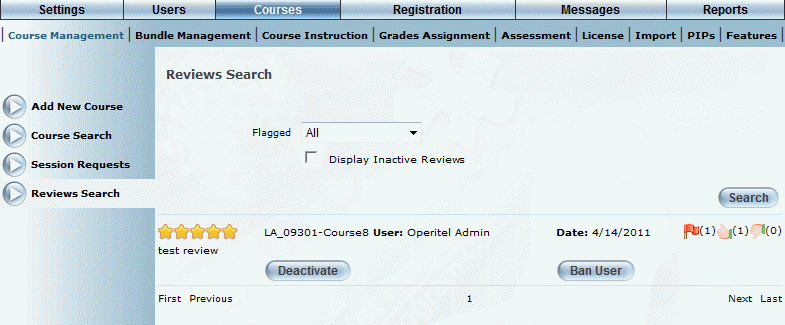
Course Reviews Screen
4. Use the Flagged drop-down list to filter the available reviews by All, Flagged Only, or Not Flagged Only.
· All: Displays all reviews regardless of their Flagged or Not Flagged status.
· Flagged Only: Displays all reviews that have been flagged as inappropriate by the users.
· Not Flagged Only: Displays reviews that have not been flagged as inappropriate by users.
5. Check the Display Inactive Reviews box to include inactive reviews (set by clicking the Deactivate button below).
6. Click Search to search by your selected filters.
The screen is re-displayed with your results.
7. Click Deactivate to deactivate the user’s ability to review this course, and to hide this review from all other users.
8. Click Ban User to ban this user from reviewing all courses, or click UnBan User to stop banning this user.
Note: Banning a user means that they will not be able to review any courses, including those run by other instructors.
9. Click the First, Previous, Next, and Last links to navigate through the various review pages.