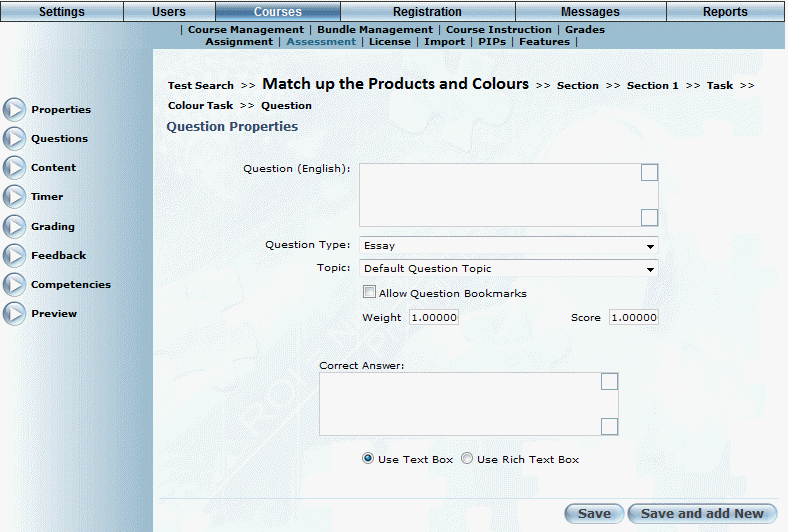
Procedure
1. From the Question Properties screen, use the Question Type drop-down list to select Essay.
Note: You cannot modify this selection after you save your changes.
The screen is re-displayed accordingly:
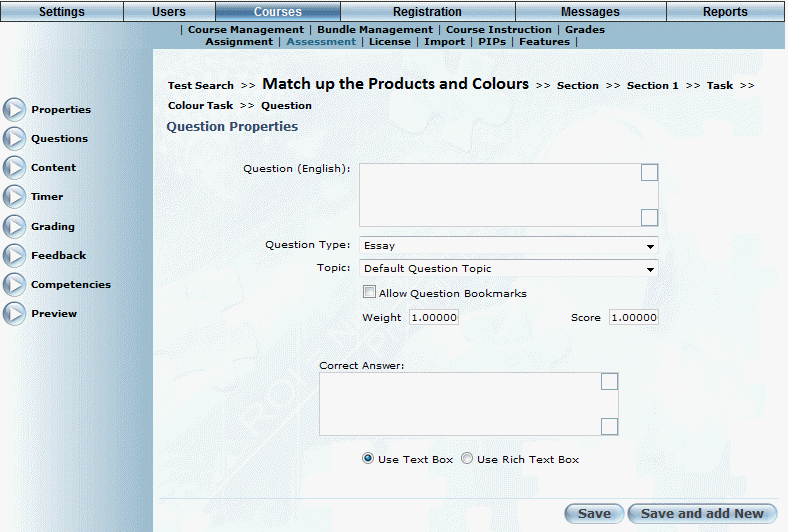
Essay Question
2. In the Question (English) text box, enter your essay question.
3. Use the Topic drop-down list to select the topic for the essay question.
4. Check the Allow Question Bookmarks box if users will be allowed to use bookmarks for this question.
5. In the Weight field, enter the weight (relative importance) of this essay question in relation to other questions in this test.
You must enter a number between 0 and 1000. This value is required.
6. In the Score field, enter the value of this essay question.
You must enter a number between 0 and 1000. This value is required.
7. In the Correct Answer box, enter the correct answer to this question.
This value is optional for essay questions. You can enter a maximum of 1000 characters.
8. Select the appropriate option button to specify if you want to use a text box or rich text for this question.
9. Once all of the options have been set, click:
· Click Save to keep your changes.
· Click Save and Add New to add another question (of any type) to this section.
Note: When a learner completes an assessment that contains one or more essay questions, an email notification is sent to any administrators who are assigned to the session to which the assessment is assigned. Administrators can then access the responses requiring their attention from the Mark a Test screen.