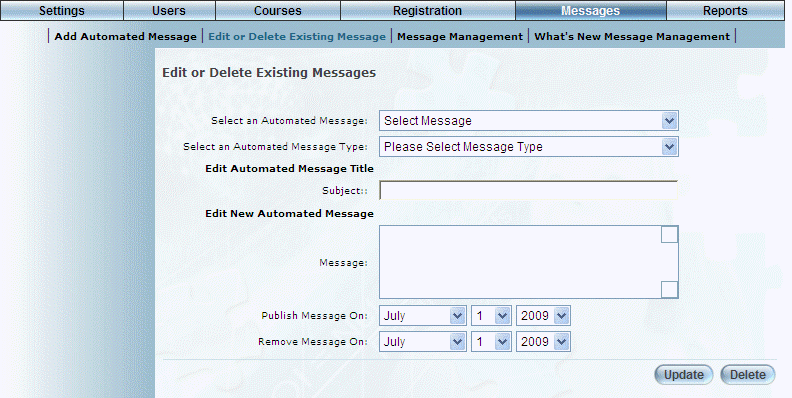
Introduction
Use this area to edit or delete automated messages. You should note the following information about editing an automated message:
· Editing will overwrite the original message in the user's Message Centre with the edited one. The message will change to an unread status (bolded) regardless if the message had been read or not.
· Changing the publish date to affect when the user will receive the edited message. If you change the published date to the past, then the Received Date value as shown in the user's Message Centre will change accordingly (although its initial order in the Message Centre will not change).
Deleting a message removes it from both Message Management in Admin mode and from the user's Message Centre.
Note: The Edit or Delete Existing Message sub-menu is displayed when security setting 108: Edit or Delete Existing Messages is enabled.
Editing a Message
1. From the Messages menu, select Edit or Delete Existing Message.
The following screen is displayed:
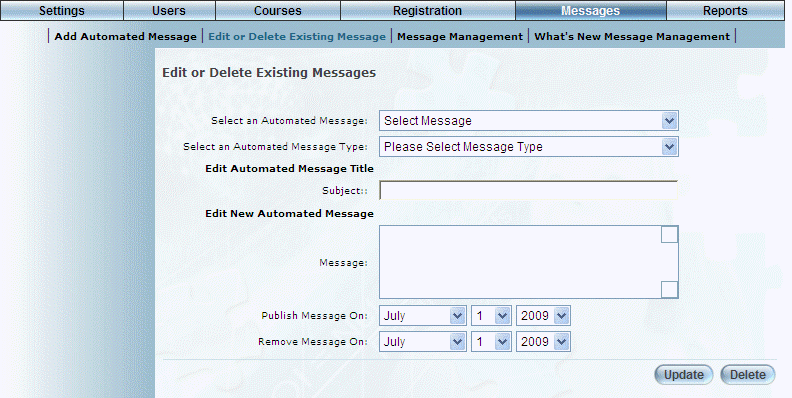
Editing and Deleting Automated Messages
2. Use the Select an Automated Message drop-down list to select the message that you want to manage.
The original details of that message are displayed.
3. You can perform the following operations:
· Click Delete to remove the message. You will be asked to confirm the operation. Click Delete again.
· To update the message:
· Use the Select an Automated Message Type drop-down list to change the type of the message.
· In the Subject Line field, update the subject of the message.
· In the Message text box, update the message body.
· Use the Publish Message On drop-down lists to indicate when this message will be published.
· Use the Remove Message On drop-down lists to indicate when the message will be removed from the users' Message Centre.
· Click Update to save your changes. The updated message will be published (overwriting the original) on the specified date.