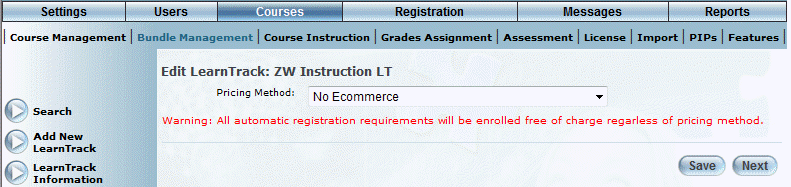
Introduction
Use this section to specify E-Commerce details for a selected LearnTrack.
Procedure
1. From the Courses menu, click Bundle Management.
2. Locate the LearnTrack that you want to update.
3. Click the E-Commerce left-hand side menu.
The following screen is displayed:
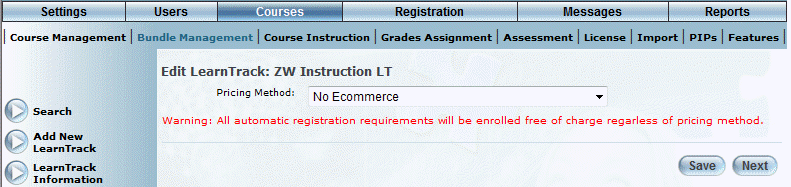
E-Commerce Details for a LearnTrack
By default, this screen displays the No E-commerce pricing method, as shown above.
4. Use the Pricing Method drop-down list to select one of:
· No E-commerce: Does not apply any pricing when registering for the LearnTrack. Other fees, such as new account fees, may apply.
· Flat Rate: Applies a single cost for registering in the LearnTrack and all courses within, regardless of the pricing for the individual courses. This selection displays three additional drop-down lists that allow you to specify how taxes will be applied to the cost of the LearnTrack. Taxes for Flat Rate are applied at the time of purchase.
· Course Pricing: Applies the cost of each course in the calculation of the total cost of the LearnTrack. This method will only be used if the registration rule for the LearnTrack is any of the Self-Register options. Taxes are applied for each course based on course configuration.
5. Check the Apply Tax 1 box if federal taxes should be applied to transactions by users who register in this LearnTrack.
6. Check the Apply Tax 2 box if provincial taxes should be applied to transactions by users who register in this LearnTrack.
7. Use the Apply Taxes Based on drop-down list to select which location on which the taxes for the LearnTrack are based. Your options are:
· Registrant Address: Select this option to indicate that the taxes are charged based on the billing address of the purchaser.
· Delivery Location: Select this option to indicate that the taxes are charged based on the location in which the learning activity is delivered.
For each community:
8. In the Flat Rate field, enter the amount that will be charged to users within this community who register in this LearnTrack.
You can enter a maximum of 12 numbers in this field.
In the Office Use Only section:
9. In the Cost Per Bundle field, enter the overall cost of running this LearnTrack.
10. In the Cost Per Student field, enter the cost per student of running this LearnTrack.
This value can be used for reporting purposes. For invalid entries, this field defaults to 0.
11. Click Save to keep your changes.