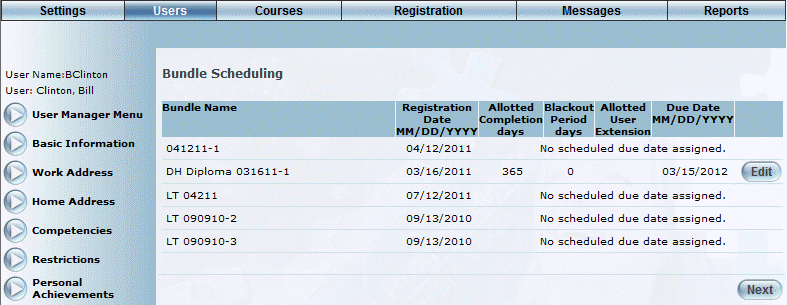
Introduction
This page lets an administrator see the list of LearnTracks the user has registered for, and the schedule for the completion of those bundles. Other information includes the number of days allotted to complete the LearnTrack, blackout period days, an allotted user extension, and the due date.
Procedure
1. From the Users menu, click Add New User.
The Basic Information screen is displayed.
2. After entering and saving basic information, click the Bundle Schedule option.
Note: This left-hand side menu is displayed when security setting 566: Bundle Schedule is enabled.
The Bundle Scheduling screen is displayed:
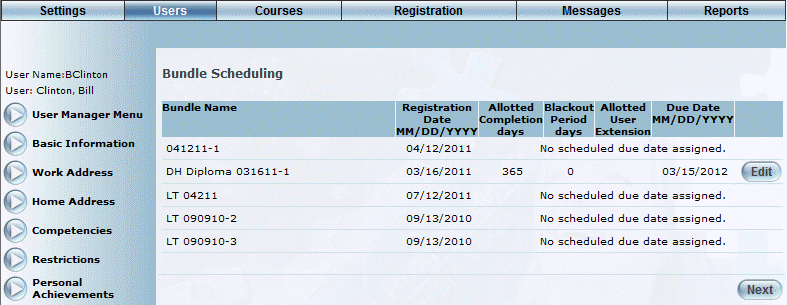
Bundle Scheduling
The following columns of information are displayed:
· Bundle Name: Displays the name of the LearnTrack.
· Registration Date: Displays the date when the user registered for the LearnTrack.
· Allotted Completion Days: Displays the number of days for the user to complete the LearnTrack. This value is taken from the Time allotted for completion field for the LearnTrack.
· Blackout Period Days: Displays the number of blackout days.
· Allotted User Extension: Displays the allotted user extension.
· Due Date: Displays the date by when the user must complete the LearnTrack.
3. Click Edit to change the due date for the LearnTrack.
Note: The Edit button is displayed when security setting 568: Bundle Schedule – Edit Button is enabled.
The following pop-up window is displayed:
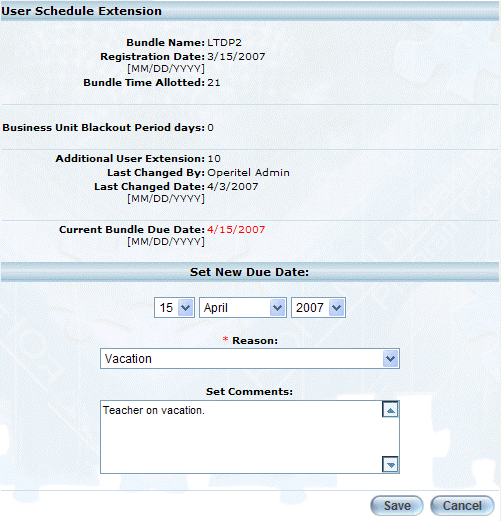
Setting a User Schedule Extension for a LearnTrack
4. Use the Due Date drop-down lists to select a new day, month, and year by when the user must complete the LearnTrack.
5. Use the Reason drop-down list to specify the reason for the extension.
Reasons are created in the Extension Reason module.
6. In the Set Comments box, provide additional comments regarding the extension.
7. Click Save to keep your changes.
On the Bundle Schedule screen, the Allotted User Extension and the Due Date values are updated based on the information you just entered.