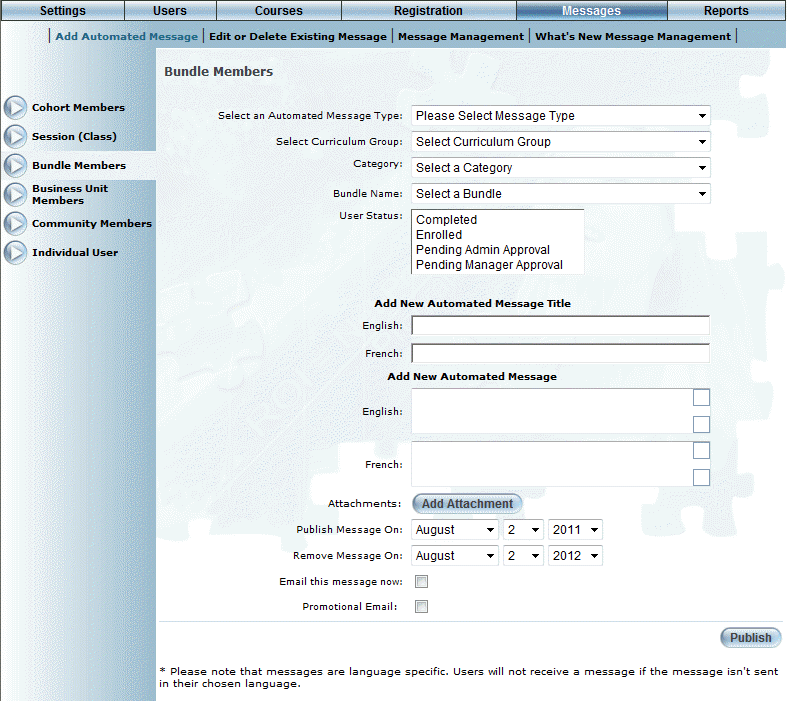
Introduction
Bundle members are those users who have registered for LearnTracks.
Procedure
1. From the Messages menu, select Add Automated Message.
2. Select Bundle Members from the left-hand side menu.
Note: This left-hand side menu is displayed when security setting 539: Bundle Members is enabled.
The following screen is displayed:
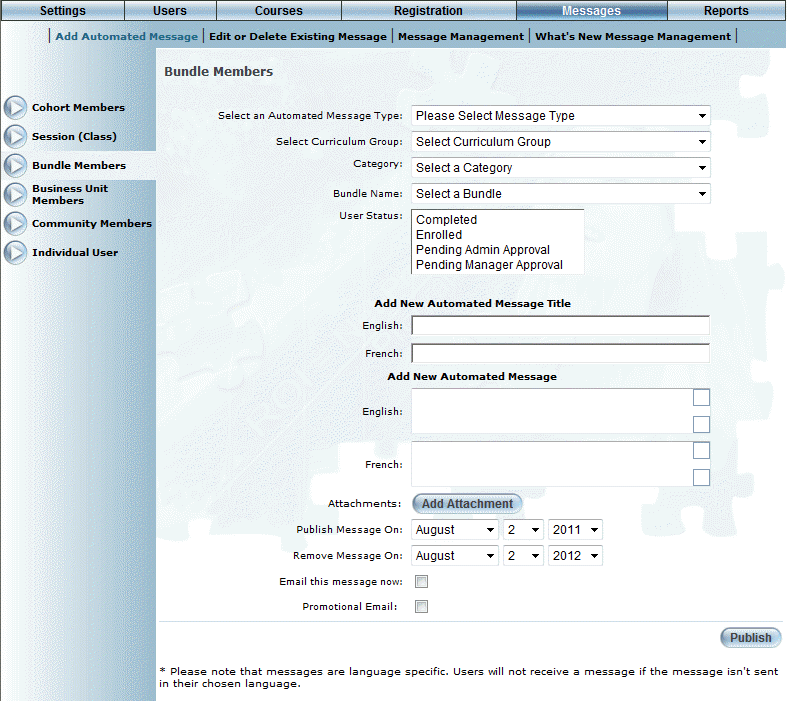
Sending a Message to Bundle Members
3. Use the Select an Automated Message Type drop-down list to select the type of message you are sending.
4. Use the Select Curriculum Group drop-down list to select the curriculum group that your course is using.
This selection filters the values available in the Bundle Name drop-down list (below).
5. Use the Bundle Name drop-down list to choose the actual LearnTrack whose registrants will receive this message.
6. Use the User Status list box to specify the users with certain statuses who will receive the automated message.
7. In the Automated Message Title section, enter the title of the message in each language as needed.
This value is required.
8. In the Automated Message section, enter the body of your message in each language as needed.
9. Click the Attachments button to attach up to three files to this automated message.
10. Use the Publish Message On drop-down lists to select the month, day, and year when the message should be published to users.
11. Use the Remove Message On drop-down lists to select the month, day, and year when the message should be removed.
12. Check the Email this message now box to send this message to both the users’ Message Centre and to their email (as specified in their Basic Information).
13. Check the Promotional Email box to flag this message as promotional.
Note: Users can be opted out of receiving messages flagged as promotional from the Profile: Basic Information page.
14. Click the Publish button to finish.