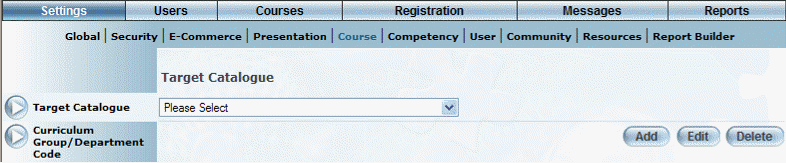
Introduction
This section explain how to add, edit, and delete target catalogues (also referred to simply as catalogue) in LearnFlex. For general information, see Target Catalogues and Subject Areas.
Procedure
1. From the Settings menu, select Course, then Target Catalogue.
The Target Catalogue screen is displayed:
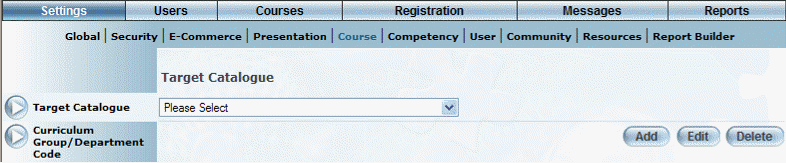
Managing Target Catalogues
2. You can perform the following operations:
· To edit a catalogue: Use the drop-down list to select a catalogue and click Edit. The screen is re-displayed with existing values (explained below) that you can change. After you make your changes, click Save.
· To delete a catalogue: Use the drop-down list to select a catalogue and click Delete. You will be asked to confirm the operation. Click OK.
Note: You cannot delete a catalogue if it has already been assigned to a course. You will need to remove that catalogue from every course before you can remove the catalogue itself.
· To add a catalogue: Click Add. The rest of the procedure assumes you are adding a catalogue.
The screen is re-displayed:
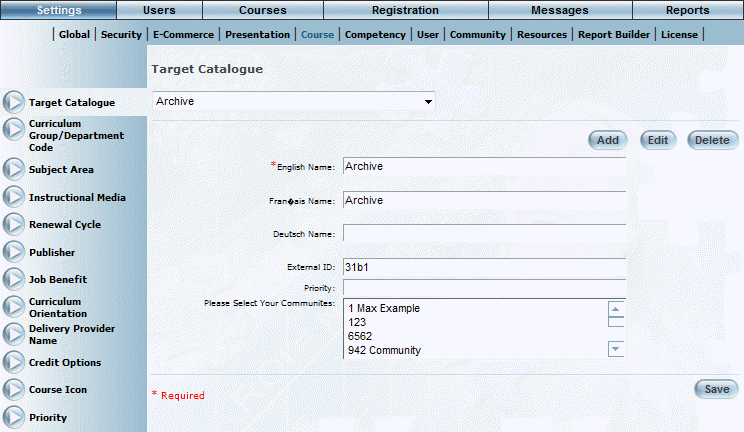
Adding a Target Catalogue
3. In the English field, enter the name of the catalogue that you are adding.
You can specify a maximum of 100 characters (alphanumeric).
4. In the External ID field, enter a value that can be used for external reporting.
You can specify a maximum of 20 characters (alphanumeric).
5. In the Priority field, enter a number between 0 and 99999 to indicate how the catalogue will be ranked in searches.
6. Use the Please Select Your Communities box to select one or more communities whose users will be able to view this catalogue when registering for learning activities.
If you do not select any communities, then all users will be able to see this catalogue and the courses it contains.
7. Click Save to keep your changes.