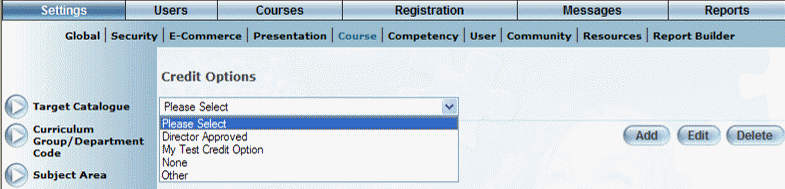
Introduction
Use this feature create, modify, or delete credit options for courses. Credit options cannot be removed if already in use.
Procedure
1. From the Settings menu, select Course, then Credit Options.
The Credit Options screen is displayed:
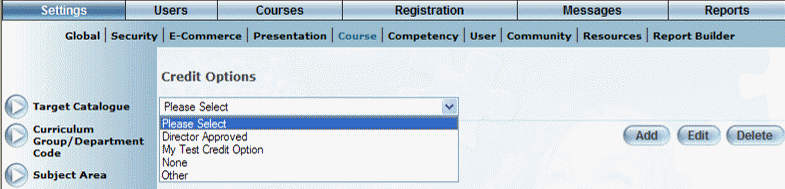
Managing Credit Options
Note: The Add, Edit, Delete, and Save buttons are displayed when security setting 32: Function permissions is enabled.
2. You can perform the following operations:
· To edit a credit option: Use the drop-down list to select a credit option and click Edit. The screen is re-displayed with existing values (explained below) that you can change. After you make your changes, click Save.
· To delete a credit option: Use the drop-down list to select a credit option and click Delete. You will be asked to confirm the operation. Click OK.
· To add a renewal cycle: Click Add. The rest of the procedure assumes you are adding a credit option.
The screen is re-displayed:
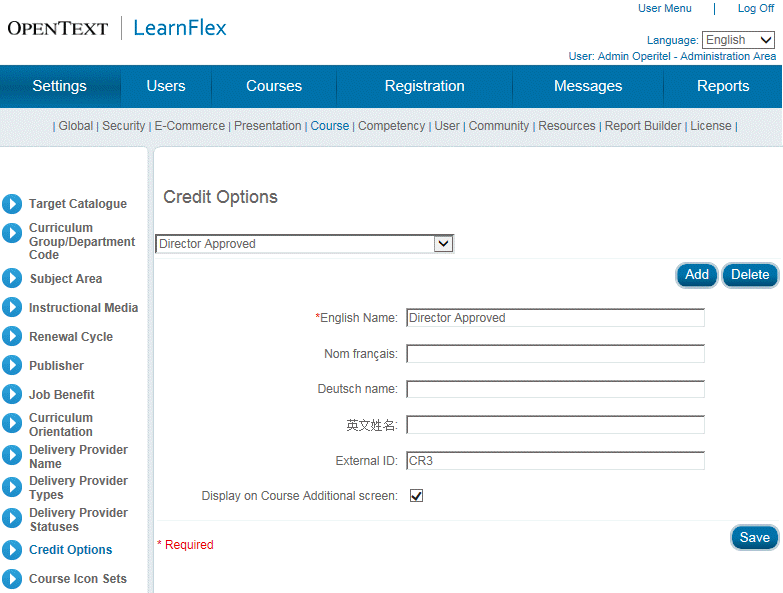
Adding a Credit Option
1. In the English field, enter the name of the credit option that you are creating.
You can enter a maximum of 50 characters (alphanumeric).
2. In the External ID field, enter a value that can be used for external reporting.
You can enter a maximum of 20 characters (alphanumeric).
3. Check the Display on Course Additional screen box to indicate that the credit option will be displayed within the Credit Options drop-down list on the Course Additional screen.
Note: This box is checked by default.
4. Click Save to keep your changes.