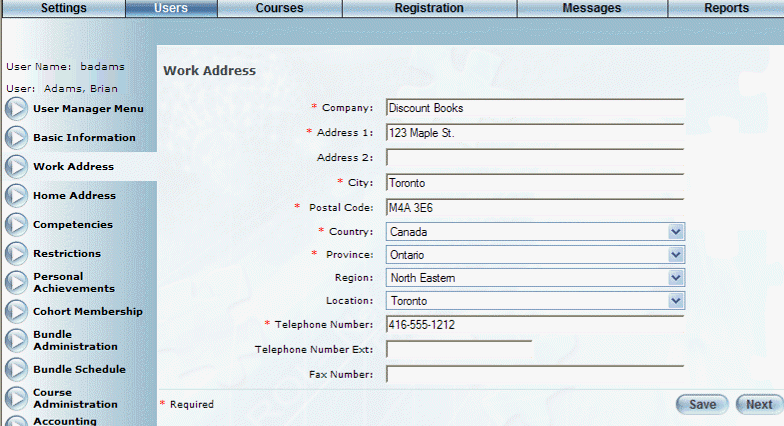
Introduction
Use this section to associate free-text descriptions for company, address, city, postal code/zip code, telephone number, and fax number with a user. While you can enter this information here, users with correct permissions can change these details in User mode.
Note: LearnFlex does not validate the entries related to the work address. Make sure that you have entered a valid address.
Procedure
1. From the Users menu, click Add New User.
The Basic Information screen is displayed.
2. After entering and saving basic information, click the Work Address left-hand side menu.
Note: This left-hand side menu is available when security setting 74: Work Address is enabled.
The Work Address screen is displayed:
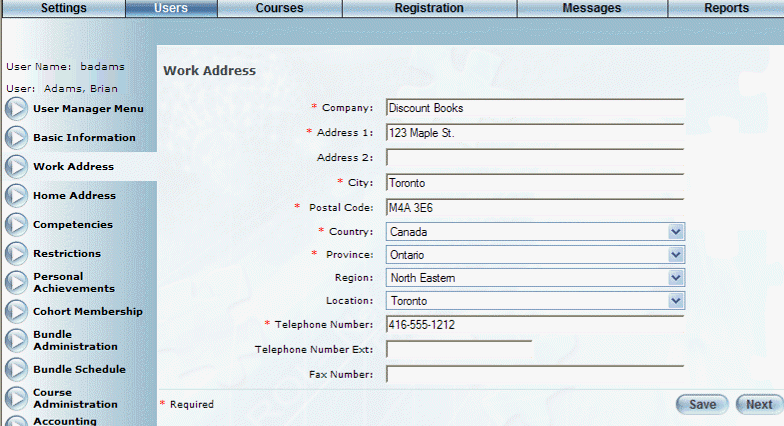
Work Address Information for a User
3. In the Company field, enter the name of the company where the user works.
You can enter a maximum of 80 characters.
4. In the Address 1 and Address 2 fields, specify the work mailing address for the user.
You can enter a maximum of 100 characters in each field.
5. In the City field, enter the city where the user works.
You can enter a maximum of 100 characters.
6. In the Postal Code/Zip Code field, enter the code associated with where the user works.
You can specify a maximum of 9 numbers in this field.
7. Use the Country field drop-down list to select the country where the user works.
The default value is defined through a global setting but you can change it here as needed. This value is required.
8. Use the State/Province drop-down list to specify the state or province where the user works.
The default value is defined through a global setting and pertains to the Country value. You can change it here as needed. This value is required.
9. Use the Region drop-down list to specify the area where the user works.
These values are specified in the Regions module.
10. Use the Location drop-down list to specify the location where the user works.
These values are specified in the Locations module.
11. In the Telephone Number field, enter the workplace telephone number of the user.
You can enter a maximum of 12 numbers in this field.
12. In the Telephone Number Ext field, enter the user’s extension of the user’s workplace telephone number.
You can enter a maximum of 10 numbers in this field.
13. In the Fax Number field, enter the workplace fax number of the user.
You can enter a maximum of 12 numbers in this field.
14. Click Save to keep your changes.