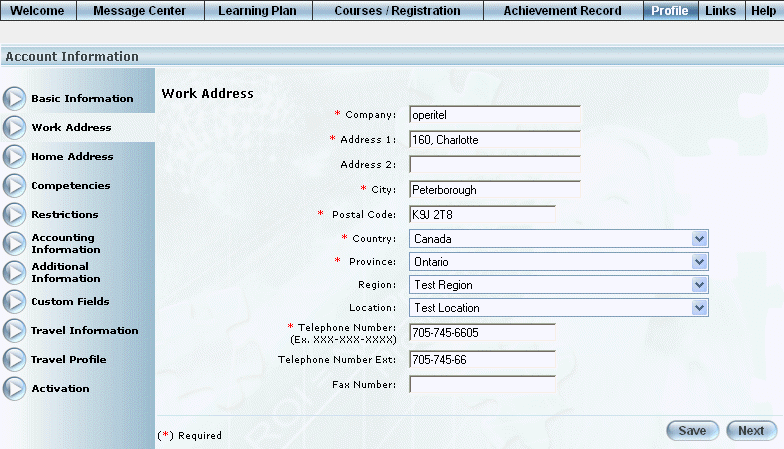
Introduction
Use this section to specify details about your work address. Some of these values may have already been entered by your LMS administrator, but you can update them here as needed.
Some of these values are used, for example, when purchasing a learning activity.
Procedure
1. From the Profile menu, click Work Address.
The Work Address screen is displayed:
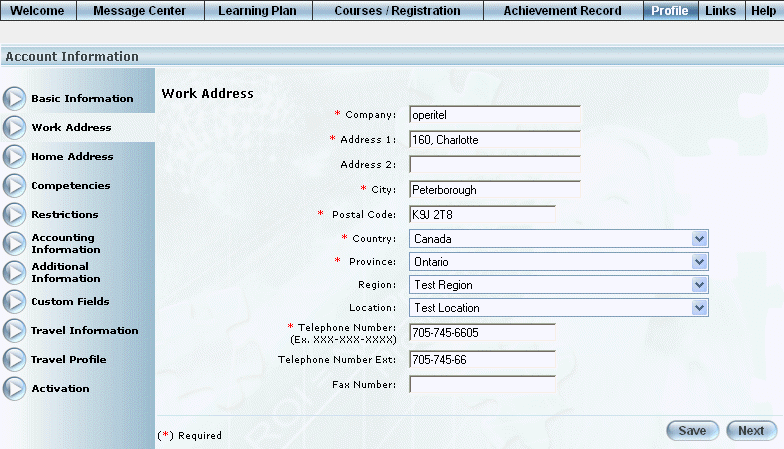
Profile: Work Address
2. In the Company field, enter or update the name of the company where you work.
You can enter a maximum of 80 characters (alphanumeric).
3. In the Address 1 and Address 2 fields, enter or update your work mailing address.
You can enter a maximum of 100 characters (alphanumeric) in each field.
4. In the City field, enter or update the city where you work.
You can enter a maximum of 100 characters (alphanumeric).
5. In the Postal Code/Zip Code field, enter or update the code associated with where you work.
You can specify a maximum of 9 numbers (alphanumeric) in this field.
6. Use the Country field drop-down list to specify or update the country where you work.
The default value is defined through a global setting but you can change it here as needed. This value is required.
7. Use the State/Province drop-down list to specify or update the state or province where you work.
The default value is defined through a global setting and pertains to the Country value. You can change it here as needed. This value is required.
8. Use the Region drop-down list to specify the area where you work.
9. Use the Location drop-down list to specify the location where you work.
These values are specified in the Locations module.
10. In the Telephone Number field, enter or update your workplace telephone number.
You can enter a maximum of 12 numbers in this field.
11. In the Telephone Number Ext field, enter or update your workplace telephone number.
You can enter a maximum of 10 numbers in this field.
11. In the Fax Number field, enter or update your workplace fax number.
You can enter a maximum of 12 numbers in this field.
12. Click Save to keep your changes.