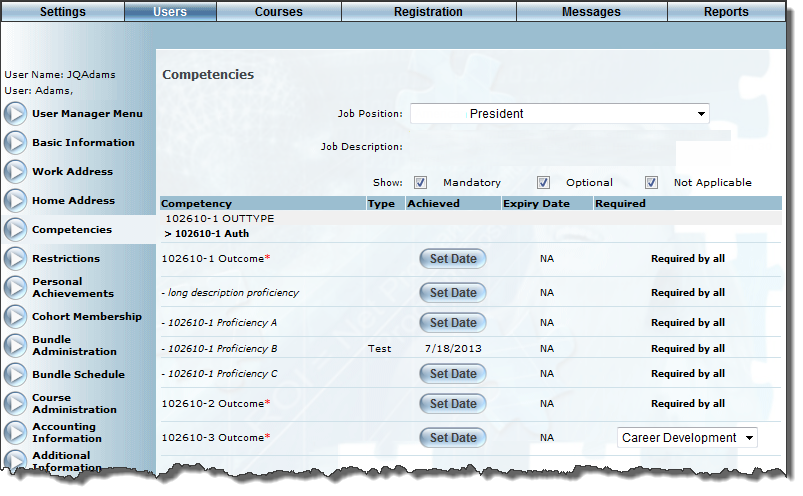
Introduction
Competencies are the skills/knowledge required by a particular job position, satisfied by the completion of a course and/or assessment. Use this section to view and manage details about a user’s competencies.
Note: Competencies are seen on the user’s achievement record.
Procedure
1. From the Users menu, click Add New User.
The Basic Information screen is displayed.
2. After entering and saving basic information, click the Competencies left-hand side menu.
Note: This left-hand side menu is available when security setting 76: Competencies is enabled.
The Competencies screen is displayed:
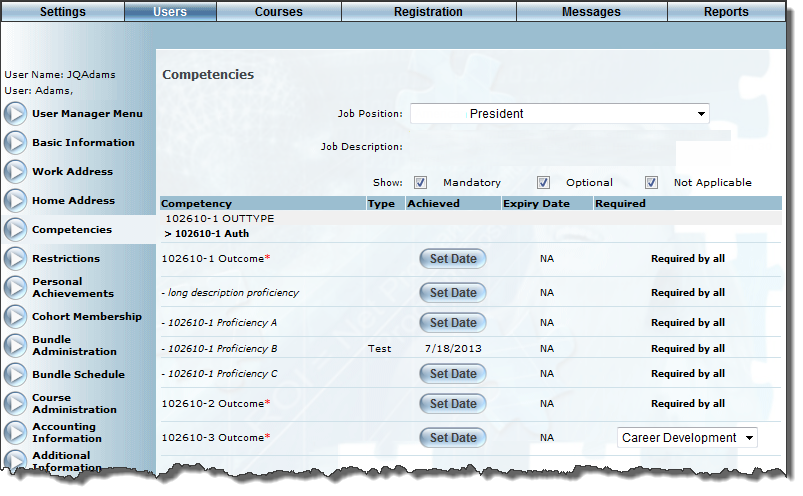
User Competencies
3. Use the Job Position drop-down list to view the competencies for the selected job position.
Hint: After selecting a job position, you can check (or uncheck) any of the Show boxes to displays those competencies that are Mandatory, Optional, and/or Not Applicable.
After you have made your selection the screen will refresh and be displayed:
The following columns of information are displayed.
· Competency: Displays the competency types and competency outcomes for the chosen job position.
· Type: Displays the type of competency that the selected users has completed.
· Achieved: Displays either a Set Date button that you can use to set the date when the user should complete the competency, or a listed date of when the competency was achieved.
· Expiry Date: Displays the date when the competency is no longer valid. The user will need to re-take the course. The format of this date is determined through the Date Format global setting. Contact your LearnFlex representative for more details.
· Required: Displays one of the following:
· A value of Required: Indicates that the competency is mandatory for this user due to their job position.
· A value of Required By All: Indicates that this course is mandatory for this job position. The other courses are optional.
· Drop-down list: Indicates that the competency is optional for this user based on their job position. If an administrator chooses to make an optional competency mandatory for this user, select a value of Required. Otherwise it can be set to a value of Optional or N/A.
4. Click Save to keep your changes.