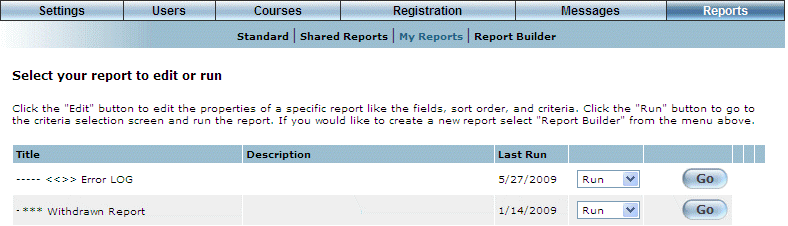
Introduction
This section indicates the different ways that you can manage (run, copy, edit, delete, or export) reports that you have created.
Procedure
1. From the Reports menu, select My Reports.
The following screen is displayed:
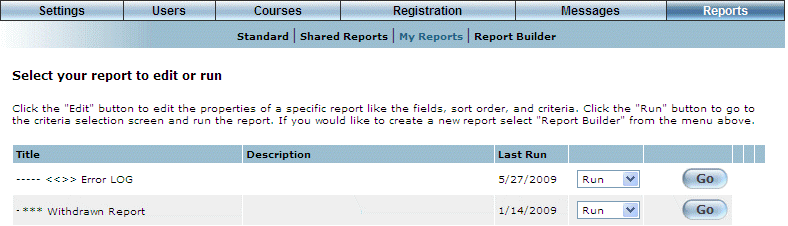
Selecting a Report to Manage
This screen displays all reports that you have created.
2. For any selected report, use the drop-down list then click Go to perform the following operations:
· Run: Allows you to run the report to view its results. You may need to provide parameters or values before seeing results.
· Export: Allows you to view the results of the report to Microsoft Excel, plain text, or XML format. You may need to provide parameters or values before exporting the results.
· Print: Displays a pop-up window with your report results that you can print.
· Edit: Returns you to the Select Fields screen of the report where you can change any of the report parameters.
· Copy: Allows you to create a new report based on the existing one. You will be taken to the Save your report screen where you will need to enter a new name, among other details. You can still make other changes to the report if needed.
· Delete: Removes the report from the list. If you want to run it again, you will need to re-create the report. To do this: 1) Use the drop-down list adjacent to your report to select Delete. 2) Click Go. The following screen is displayed:
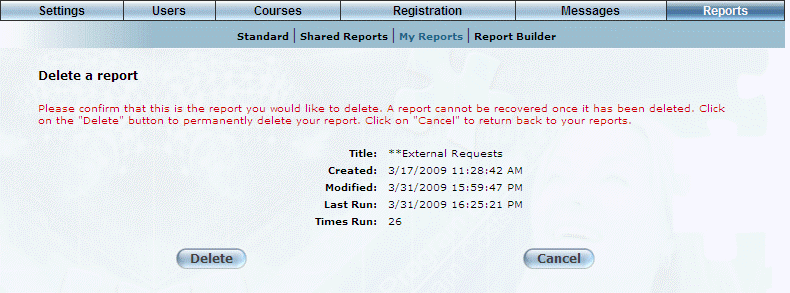
Deleting a Report
This screen displays the report that you want to delete, plus its creation date, date when it was last modified, when it was last run, and the total number of times it has been run since it was created.
Note: Whenever the creator of the report runs the report from either My Reports or Shared Reports, the Times Run value will be incremented only in the My Reports tally.
· Click Delete to continue with the operation or click Cancel to keep the report.