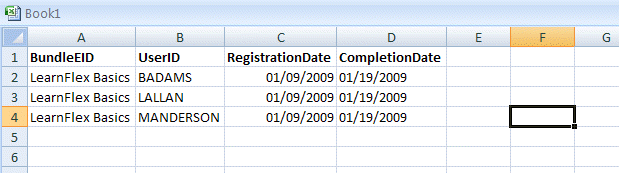
Introduction
The LearnTrack achievement import updates user achievement records with LearnTrack achievement information, such as registration dates and completion statuses as specified in the import file.
Note: The LearnTrack achievement import updates only the bundle achievement information, not the achievement information about the individual courses within the LearnTrack.
The file you create for the import can contain manually entered values or information that is exported from a source outside of LearnFlex.
Step One: Creating a LearnTrack Achievement Import File
1. Open a new Microsoft Excel spreadsheet.
2. Create a header for the import file by entering the titles of the fields that will be updated through the import process.
Note: A header is not required, but if one does not exist, the values must be populated in the order of the field titles as listed above. When a header does exist, the field titles can appear in any order, but must be entered in the exact format listed below.
The fields available for a bundle achievement import and their corresponding locations within LearnFlex are as follows:
· BundleEID: External ID of a LearnTrack.
· UserID: User Name field in the Users module.
· RegistrationDate: Admin mode > Registration > Course Management > (select a course) > (select a registration status) > Date Registered
· CompletionDate: Admin mode > Users > (select a user) > Grades Administration > Date Completed
Note: If you it was created from data exported from a source outside of LearnFlex, the spreadsheet may not have a header, or the field titles may be different. Use the field titles above to create a header or change the existing field titles so that they match the fields within LearnFlex.
3. Populate the columns with the values from the applicable fields as described above.
The following table displays the format, whether the field is required or not, and default value of the values used in the bundle achievement import:
Field Title |
Type |
Required? |
Default Value |
BundleEID |
String |
Yes |
No default – The LearnTrack external ID must be present |
UserID |
String |
Yes |
No default – The User Name must be present |
RegistrationDate |
DateTime |
No |
The date and time of the import |
CompletionDate |
DateTime |
No |
The date and time of the import |
Note: If the values are populated in the spreadsheet using an export from a source outside of LearnFlex, you will need to delete any columns containing values other than the ones available in the fields described above.
Your spreadsheet should look like the one below:
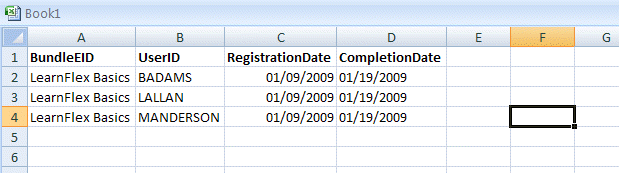
4. Save the spreadsheet in one of the following file formats:
· Tab delimited (.txt)
· Comma delimited (.csv)
Note: All commas are recognized as delimiters. This format should not be used when the import data in the file contains commas.
· XML (.xml)
Note: LearnFlex cannot import a file saved in the default Microsoft Excel formats (.xls or .xlsx).
Follow Step Two: Running the Course Achievement Import and Step Three: Viewing the Import Feedback from the Processing a Course Achievement Import section to complete the bundle achievement import.