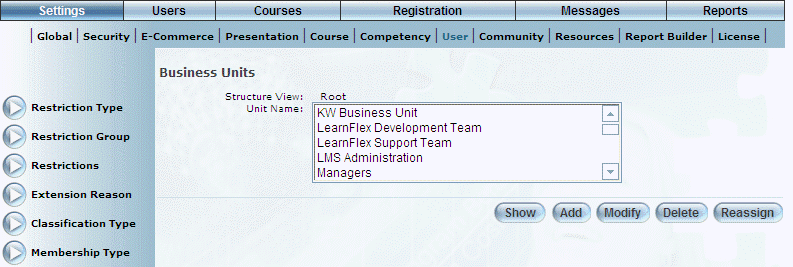
Introduction
Use this section to create, edit, or delete business units within LearnFlex.
Note: The Business Units left-hand side menu is displayed when security setting 525: Business Units is enabled.
Procedure
1. From the Settings menu, select User, then Business Units.
The following screen is displayed:
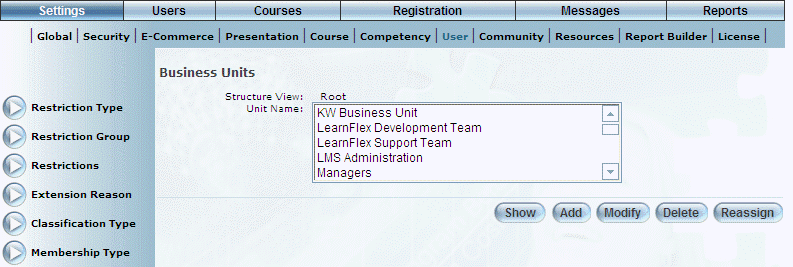
Managing Business Units
2. In the Unit Name list, select the business unit that you want to manage.
3. You can perform the following operations:
· Click Show to view the business units within the selected one. You can continue this process until you access the one you want to manage. Hint: Click either the Root or a business unit link in the Structure View section to return to a previous business unit.
· Click Add to create a new business unit within the selected structure.
Note: This button is displayed when security setting 627: Business Unit - Add is enabled.
· Click Modify to update the selected business unit.
Note: This button is displayed when security setting 628: Business Unit - Modify is enabled.
· Click Delete to remove the selected business unit. When deleting a business unit in LearnFlex, you have to make sure the following steps are completed before you delete the business unit: 1) Make sure there are not any child business units below the one that you want to delete. If there are child business units they will have to be re-assigned to another location before the deletion takes place, and 2) Make sure there are not any child business units below the one that you want to delete. If there are child business units they will have to be re-assigned to another location before the deletion takes place. To begin with, all users in the business unit should be moved to another location. If you do not re-assign users, LearnFlex will alert you that there are users still assigned and give you an option to continue. If you continue with the deletion, the users will become orphans within the system and will have to look them up using the orphan search, and re-assign them accordingly.
Note: The Delete button is displayed when security setting 625: Business Unit - Delete is enabled.
· Click Reassign to change the location of the selected business unit within the existing structure. You will return to the Root structure where you can navigate to the location where you want the business unit to be placed. Click Reassign again to complete the operation.
Note: The Reassign button is displayed when security setting 626: Business Unit – Reassign is enabled.