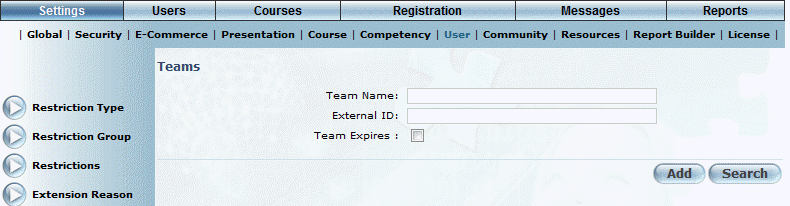
Introduction
Use this section to search for, modify, and delete teams that already exist within LearnFlex.
Procedure
1. From the Settings menu, select User, then Teams.
Note: This left-hand side menu is displayed when security setting 800: Teams is enabled.
The following screen is displayed:
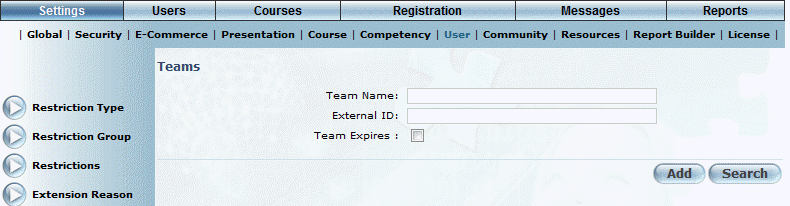
Managing Teams
To add a team:
1. Click Add.
See Adding a Team for more details.
To search for a team that you want to edit or delete:
2. In the Team Name field, enter the name of the team that you want to manage.
or
3. In the External ID field, enter the external ID of the team you want to manage.
Hint: Leave both fields blank to display all teams that have been created.
4. Check the Team Expires box to search for teams that have or will expire within a selected time frame.
Checking this box causes the next two drop-down lists to be displayed.
Note: This box is displayed when security setting 807: Teams - Hide Team Expires, Start Date, and End Date is not enabled.
5. Use the Start Date and End Date drop-down lists to search only for teams that have expired or will expire within your specified time frame.
6. Click Search.
The screen refreshes and the search results are displayed, as shown below:
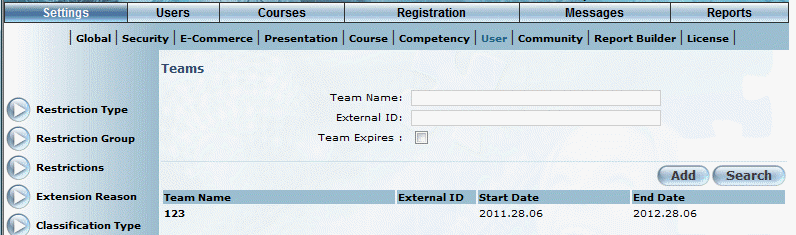
Team Search Results
7. Click the name of the team you want to manage to edit or delete.
The following screen is displayed:
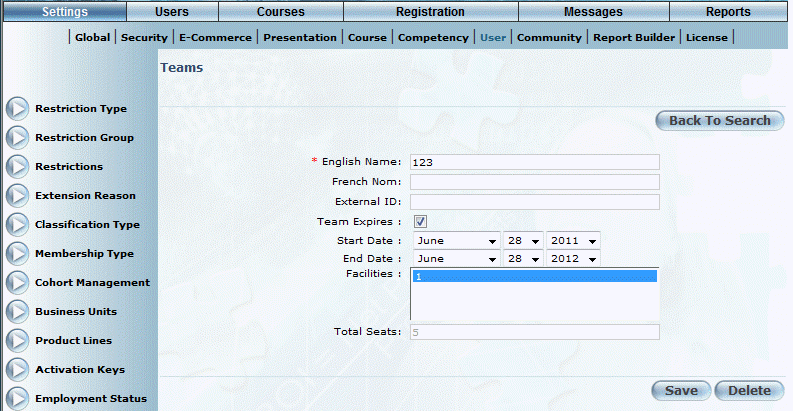
Editing or Deleting a Team
8. You can perform the following operations:
· Update the values in the fields (explained below). Click Save to keep your changes.
· Click Delete to remove the team.