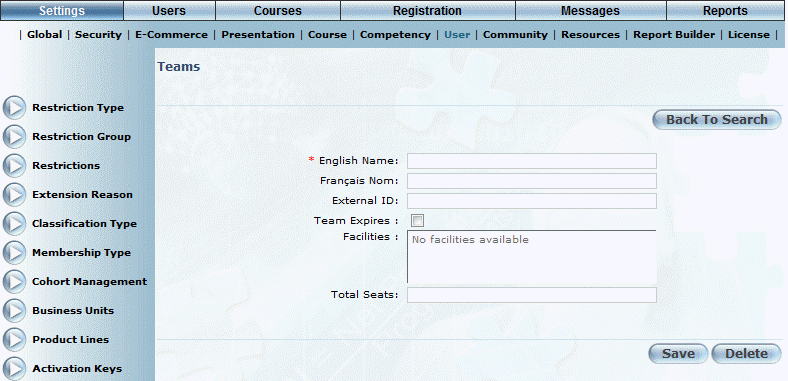
Introduction
Use this section to add a new team in LearnFlex. Those users assigned to a team are restricted to the number seats in a facility available for that team determined in this process.
Procedure
1. From the Teams screen, click Add.
The following screen is displayed:
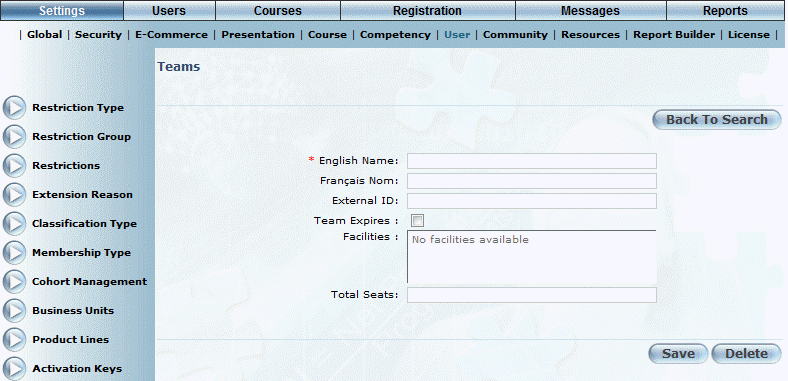
Adding a Team
2. In the English Name field, enter a name for the team.
You can enter up to 50 alphanumeric characters in this field.
3. In the External ID field, enter the external ID of the team.
You can enter up to 20 alphanumeric characters in this field.
4. Check the Team Expires box to specify the dates in which the team will be valid.
Note: This box is displayed when security setting 807: Teams - Hide Team Expires, Start Date, and End Date is not enabled.
The screen refreshes and the Start Date and End Date drop-down lists are displayed, as shown below:
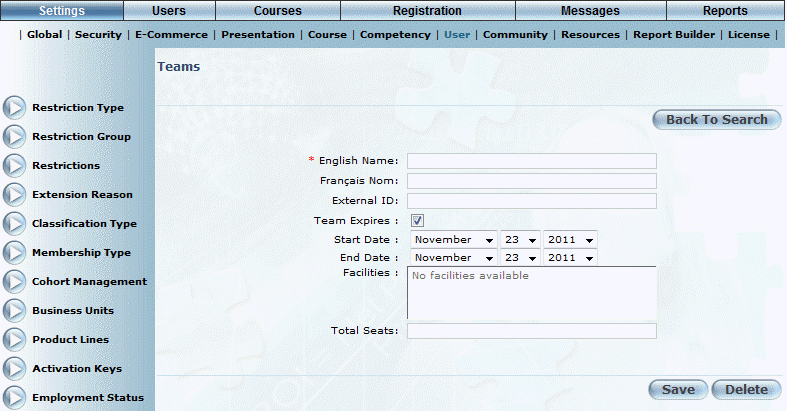
Start and End Dates of a Team
5. Use the Start Date drop-down lists to indicate when the team is formed.
6. Use the End Date drop-down lists to indicate when the team will be dissolved.
7. From the Facilities list, select one or more facility to associate it with the team.
The Total Seats field is updated with the total amount of seats allotted for each facility selected.
Hint: To edit the number of seats for the team, enable security setting 803: Team total seats – Allow edit.
8. Click Save to keep your changes.