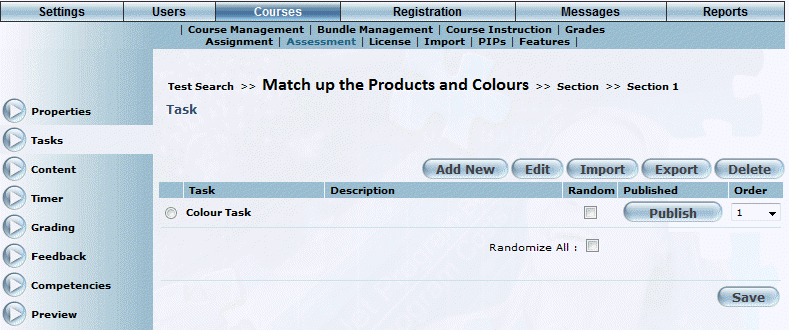
Introduction
Use this section to add, edit, delete the tasks that are in a selected assessment.
Procedure
1. From the Courses menu, select Assessment, then select a test.
2. Within that test, select the appropriate section.
3. Select the Tasks left-hand side menu.
The following screen is displayed:
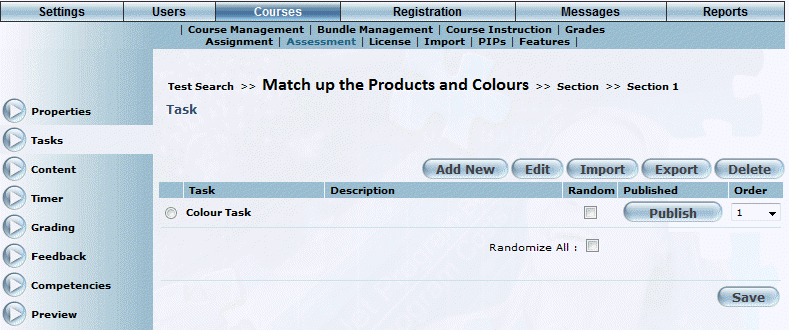
Managing Tasks in an Assessment
This screen displays all questions that have been added to the selected section. The following columns of information are displayed:
· Task: Displays the title of the task.
· Random: Indicates if the particular task should appear in a randomized order.
· Published: Indicates If the task has been made available to users (published) or not (unpublished).
· Order: Indicates the order in which the task will appear in relation to the other task in the section.
4. You can manage the existing set of tasks in the following ways:
· Click a task link to update the properties of the selected task.
· For each task, check the Random box to indicate that the particular task should appear in a random order in relation to the other yasks. This option overrides the value in the Order drop-down list (explained below).
· Click the Publish/Unpublish button to change the availability of the task to users. Unpublished tasks are not displayed to users. Note: Before you can unpublish a task, you need to unpublish the test and section first.
· For each task, use the Order drop-down list to indicate the order in which the tasks should be displayed. Note: Checking the Random box for the selected task will override this value.
· Check the Randomize All box if you want the tasks to change their order every time a student takes the associated assessment. This selection overrides the Order values for all tasks.
· Click Save to keep your changes to the existing set of tasks.
5. You can manage tasks in general in the following ways:
· Click Add New to add a new task to the selected section.
· Select a task option button, then click Edit to make changes to the selected task. This button is enabled through security setting 243: Edit new question.
· Select a task option button then click Import to import that task from the Test/Question Bank to your test.
· Select a task option button then click Export to export that task from your test to the Test/Question Bank.
· Select an option button then click Delete to remove the task from the section. Only tasks without content associated with them can be deleted.