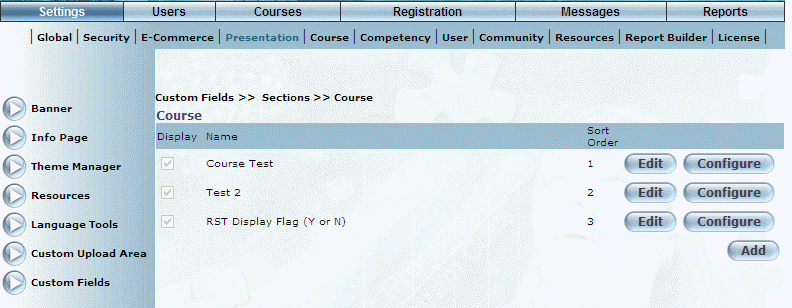
Introduction
A header section is a way of grouping custom fields together in their Custom Field section.
This area allows you to view the custom fields that have already been added to a header section, add a custom field to a header section, create and edit section details (such as name and order within a screen), and configure custom field details.
Procedure
1. From the Custom Field main screen, use the Section drop-down list to select the section that will contain a custom field.
2. Click Show.
The following screen is displayed:
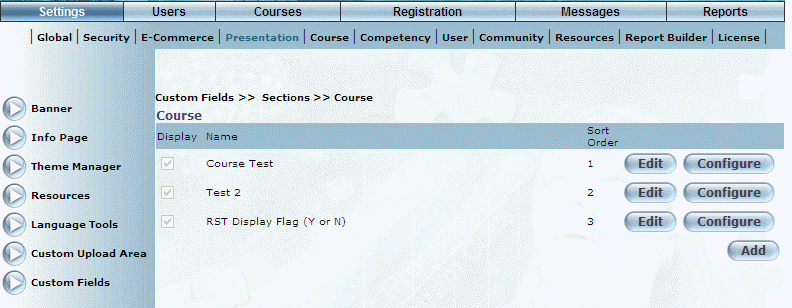
Custom Field Sections
This screen indicates those header sections that have been created. Specifically, the following columns of information are displayed:
· Display: Indicates if the header section will be displayed (checked) on the appropriate Custom Field screen or not (not checked).
· Name: Displays the name of the header section.
· Community: Indicates the communities who can see the header section. This is displayed only when the Account section was selected from the Custom Fields main screen.
· Sort Order: Indicates the order in which the header sections will be displayed on the appropriate Custom Field screen.
3. You can perform the following operations from this screen:
· Click Edit beside a header section to update its name, sort order, or its visibility in the section.
· Click Configure to add and edit the parameters of a custom field within a header section.
· Click Add to create a new header section.