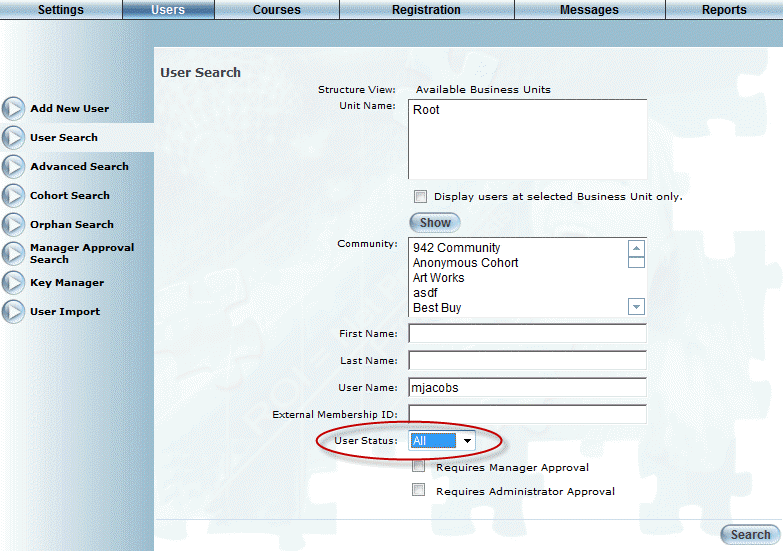
Here are three ways you can search for missing users in LearnFlex:
Locate the user by searching all activation statuses.
You can search for users can be done from the main User Search screen in Admin mode:
1. Use the First Name, Last Name, or User Name fields to enter some, or all, of the first, last, or user name of the missing user.
2. Use the User Status drop-down list to change the status to All, then click Search.
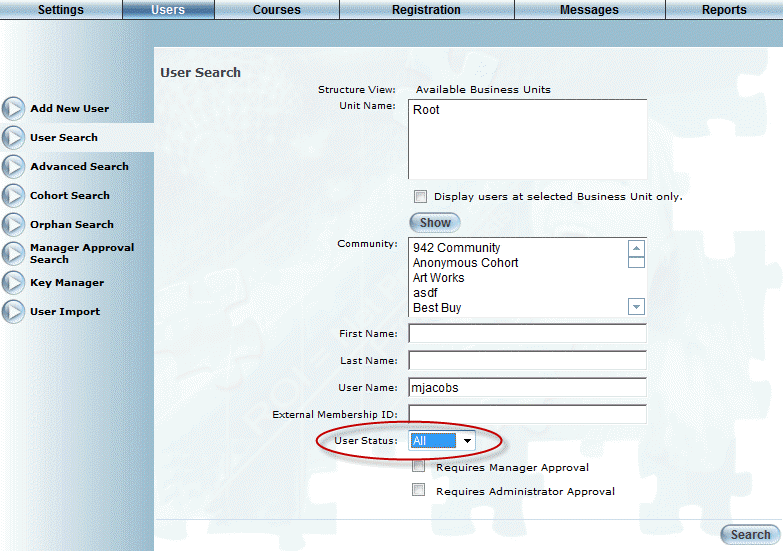
Searching for Users
Hint: You can enter just a few letters of the missing user’s first, last or user name into the search fields. This can help if you do not know how the user’s name is spelled.
This search will return a list of users who match the criteria you entered in the steps above.
Locate the user with an orphan search.
If a user’s cohort membership or business unit becomes disassociated from a user, then that user is said to be orphaned, and will not appear in search results from the main User Search screen. Follow these steps to search for users who have become orphaned:
1. From the Users menu, select the Orphan Search left-hand side menu item.
2. Enter the first, last, or user name of the user you are looking for in the appropriate field(s).
Hint: You can enter just a few letters of the missing user’s first, last, or user name into the search fields. This is helpful if you do not know how the user’s name is spelled.
3. Use the User Status drop-down list to change the status selection to All.
4. Click Search.
This search will return a list of users matching the criteria you entered in the steps above.
Locate the user with a cohort search.
This search is helpful if you know the cohort in which the missing user has membership. Follow these steps to perform a cohort search:
1. Make sure the Users menu is selected.
2. Select the Cohort Search left-hand side menu item.
3. Use the Cohort Type drop-down list to select the cohort group to which the user’s cohort belongs.
4. Use the Cohort Name drop-down list to select the name of the missing user’s cohort.
5. Use the User Status to change the status selection to All.
6. Click Search.
The search will return a list of all users with statuses of Active or Inactive belonging to the selected cohort group.