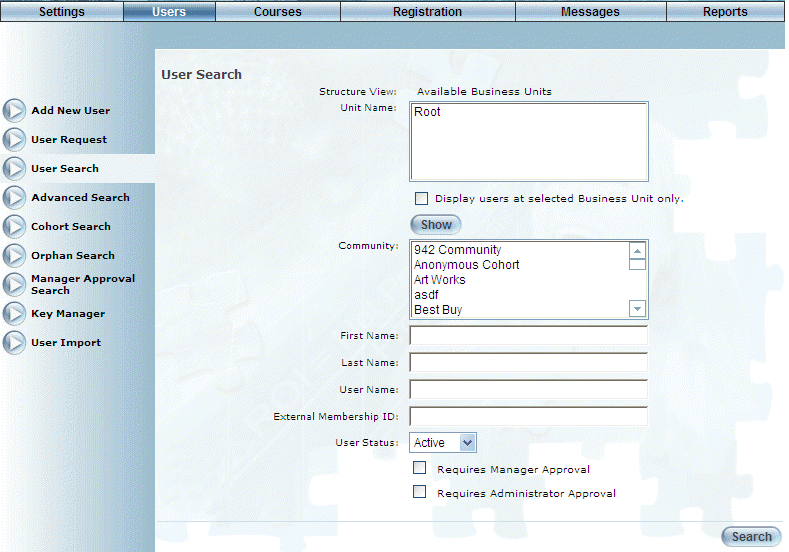
Introduction
The user search provides many optional search criteria that you can use to find users. You can also search based upon whether the user requires manager approval for course enrollment.
Hint: You can view the number of active users (without details) from the Executive Dashboard.
Procedure
1. From the Users menu, click User Search (if not there already).
Note: This left-hand side menu is displayed when security setting 98: User Search is enabled.
The User Search screen is displayed:
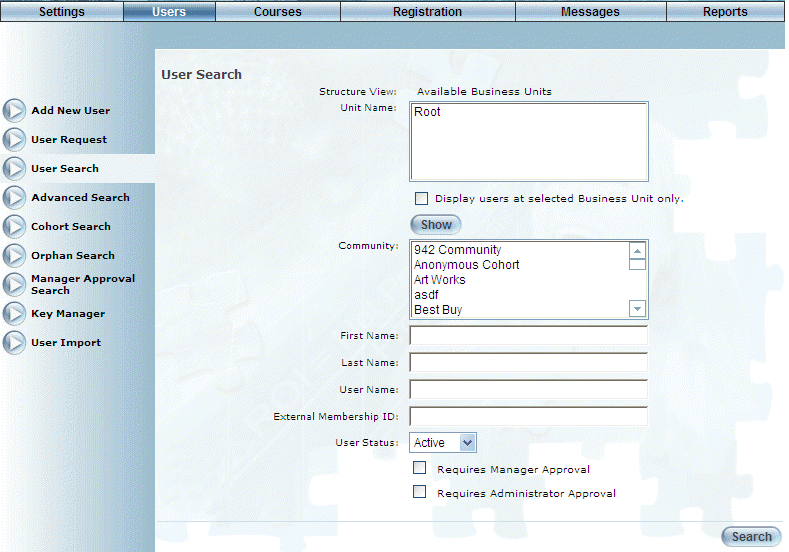
User Search
2. To navigate the business unit’s structure, use the links that appear above the Unit Name list to advance up a level, and select a business unit and press the Show button to move down a level.
3. Check the Display users at Selected Business Unit only box to display only those users within the selected business unit only.
Note: This box is displayed when security setting 648: Display Users at Selected Business Unit Only is enabled.
4. Enter additional search criteria as needed.
5. Click the Search button.
You will be presented with a list of users that match the input search criteria.
6. Click on a Name link to access the profile for that user.
See Basic Information for a User for details.