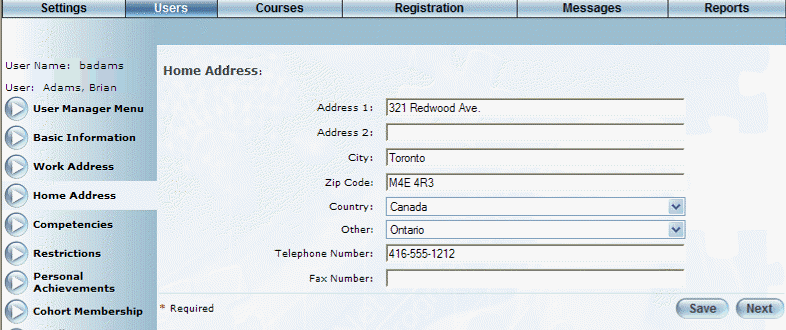
Introduction
Use this screen to specify details about a user's home address. While you can enter this information here, users with correct permissions can change these details in User mode.
Procedure
1. From the Users menu, click Add New User.
The Basic Information screen is displayed.
2. After entering and saving basic information, click the Home Address left-hand side menu.
Note: This left-hand side menu is available when security setting 75: Home Address is enabled.
The Home Address screen is displayed:
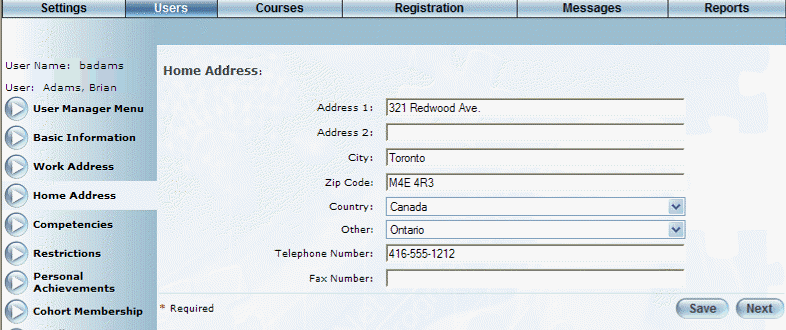
Home Address Information for a User
3. In the Address 1 and Address 2 fields, specify the home mailing address for the user.
You can enter a maximum of 100 characters in each field.
4. In the City field, enter the city where the user resides.
You can enter a maximum of 100 characters.
5. In the Postal Code/Zip Code field, enter the code associated with where the user resides.
You can specify a maximum of 9 numbers in this field.
6. Use the Country field drop-down list to select the country where the user resides.
The default value is defined through a global setting but you can change it here as needed. This value is required.
7. Use the Other drop-down list to specify the location where the user resides.
8. In the Telephone Number field, enter the home telephone number of the user.
You can enter a maximum of 12 numbers in this field.
9. In the Fax Number field, enter the home fax number of the user.
You can enter a maximum of 12 numbers in this field.
10. Click Save to keep your changes.