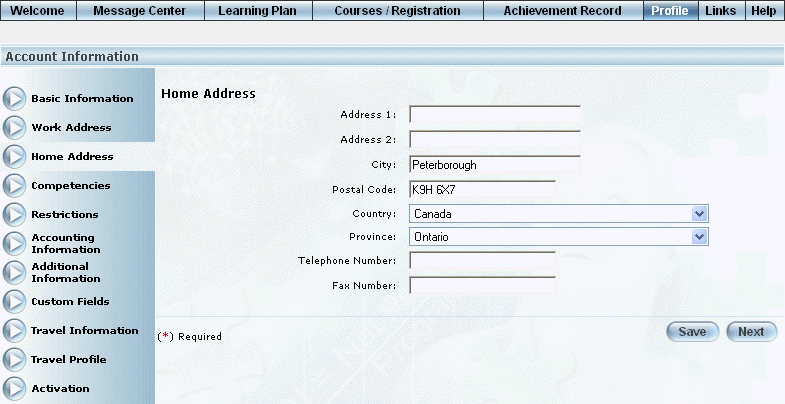
Procedure
1. From the Profile menu, click Home Address.
The Home Address screen is displayed:
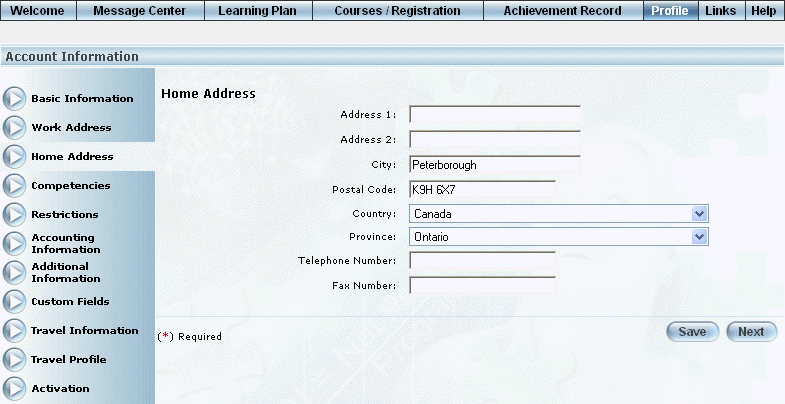
Profile: Home Address
Note: All values on this screen are optional.
2. In the Address 1 field, enter or update the first portion of your address.
You can enter a maximum of 155 characters (alphanumeric).
3. In the Address 2 field, enter or update the additional details in your address.
You can enter a maximum of 155 characters (alphanumeric).
4. In the City field, enter the name of the city where you live.
You can enter a maximum of 155 characters (alphanumeric).
5. In the Postal/Zip Code field, enter the postal or zip code where you live.
You can enter a maximum of 12 characters (alphanumeric).
6. Use the Country drop-down list to select the country where you reside.
Note: This value determines the next field that is displayed.
7. Use the drop-down list or field to specify the province, state, or other geographical area where you reside.
8. In the Telephone Number field, enter your telephone number.
You can specify a maximum of 12 numbers (including hyphens).
9. In the Fax Number field, enter your fax number.
You can specify a maximum of 12 numbers (including hyphens).
10. Click Save to keep your changes.