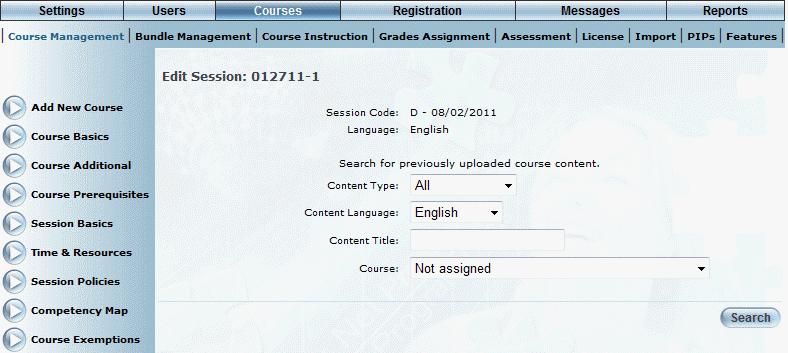
Introduction
This option is to be used if the course content has already been uploaded and you simply want to point the session that has been selected to that content. You are taken to a search screen where you will search for previously uploaded course content.
Procedure
1. From the Courses menu, click Add New Course.
The Course Basics screen is displayed.
2. Click Course Content.
3. After selecting the session, language, and target platform, select the Upload New Content option button.
The following screen is displayed:
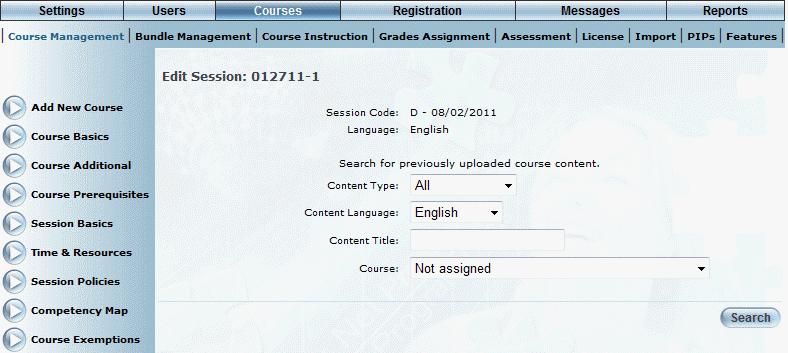
Searching for Existing Course Content
4. Use the fields and drop-down lists to filter your course content results.
5. Click Search.
The following screen is displayed:
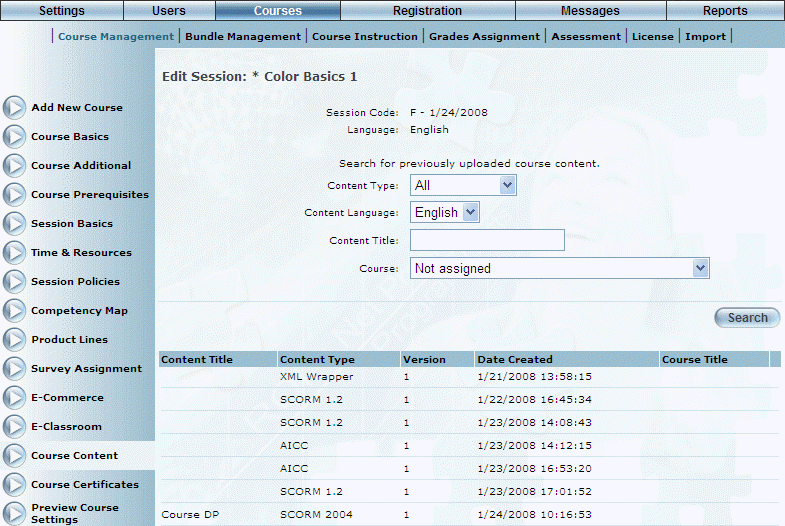
Selecting Existing Content
6. Click the link of the content you want to add to the session you selected.
The course content will now point to the session.
7. Click Preview (when available) to run the course.