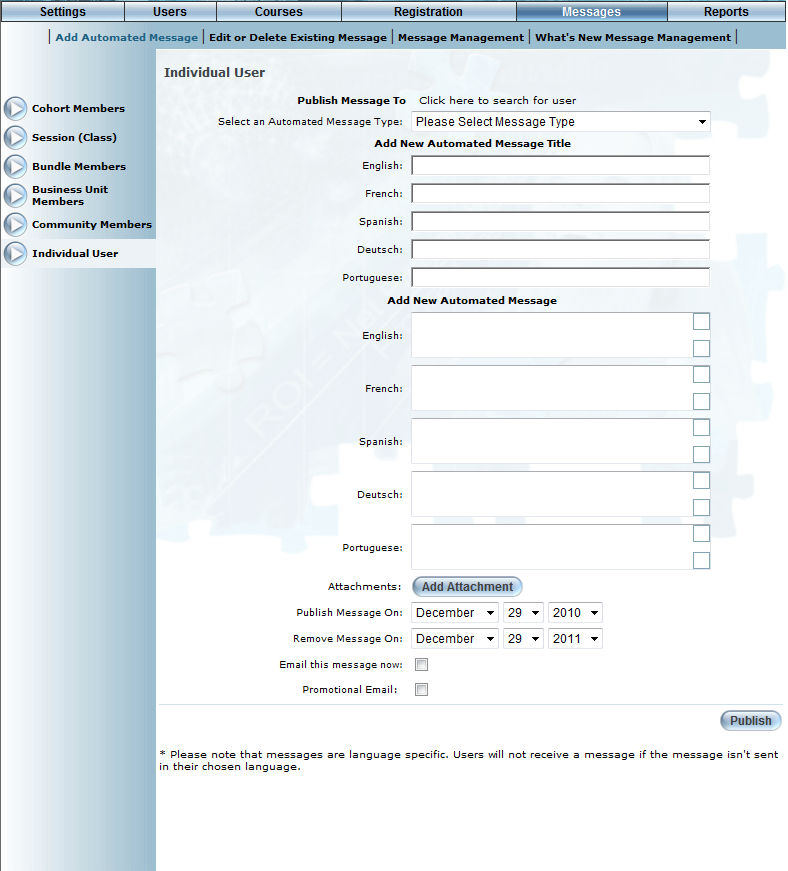
Introduction
Use this section to send automated messages to selected individuals.
Procedure
1. From the Messages menu, select Add Automated Message.
2. Select Individual User from the left-hand side menu.
Note: This left-hand side menu is displayed when security setting 192: Individual User is enabled.
The Individual User screen is displayed:
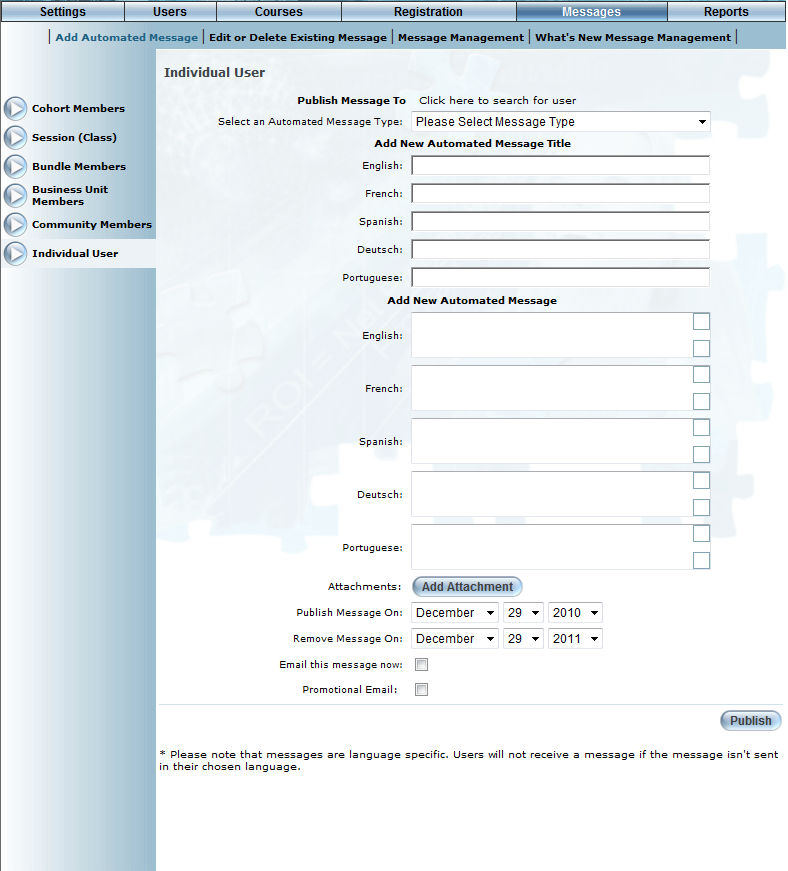
Sending a Message to an Individual User
3. Click the Click here to search for a user link.
4. In the resulting window, search for your user by login name, first name, or last name.
5. Select the appropriate user from the list and click the Continue button.
6. In the Automated Message Title section, enter the title of the message in each language as needed.
This value is required.
7. In the Automated Message section, enter the body of your message in each language as needed.
8. Click the Attachments button to attach up to three files to this automated message.
9. Use the Publish Message On drop-down lists to select the month, day, and year when the message should be published to users.
10. Use the Remove Message On drop-down lists to select the month, day, and year when the message should be removed.
11. Check the Email this message now box to send this message to both the users’ Message Centre and to their email (as specified in their Basic Information).
12. Check the Promotional Email box to flag this message as promotional.
Note: Users can be opted out of receiving messages flagged as promotional from the Profile: Basic Information page.
13. Click the Publish button to finish.