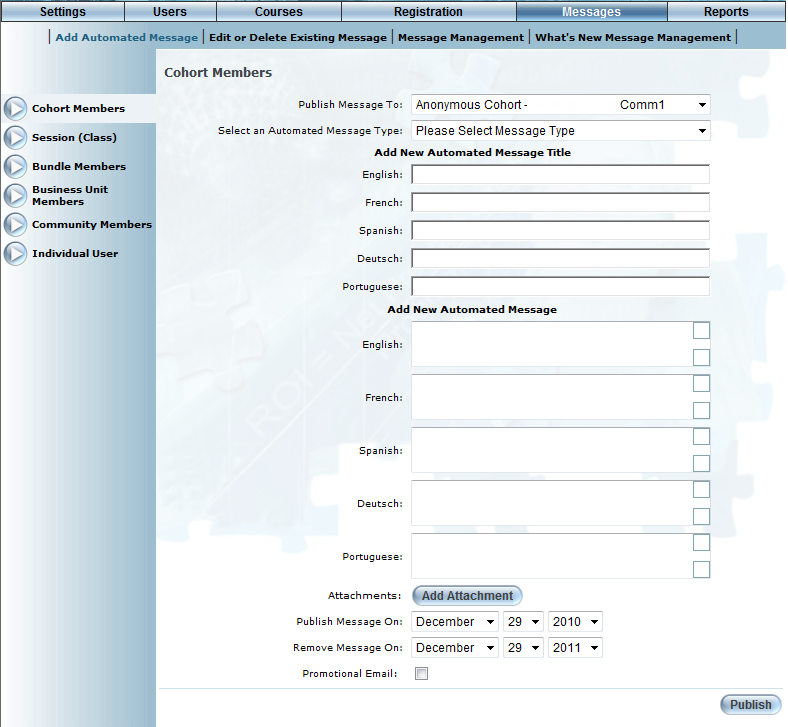
Introduction
Use this section to send an automated message to the members of a selected cohort.
Procedure
1. From the Messages menu, select Add Automated Message.
2. Select Cohort Members from the left-hand side menu.
Note: This left-hand side menu is displayed when security setting 188: Cohort Members is enabled.
The following screen is displayed:
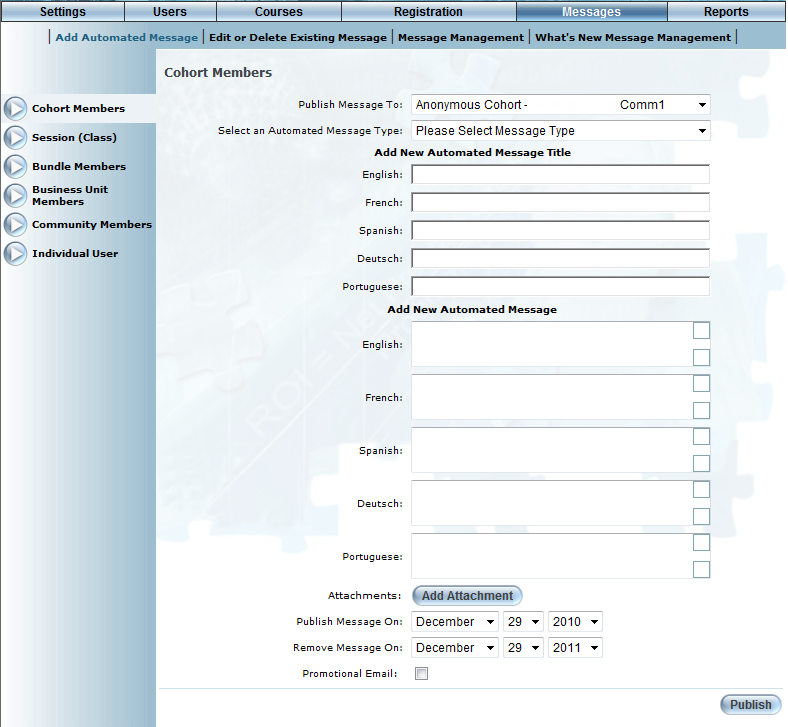
Sending a Message to a Cohort
3. Use the Publish Message To drop-down list to select the cohort whose users will receive this automated message.
4. Use the Select an Automated Message Type drop-down list to select the type of message you are sending.
5. In the Automated Message Title section, enter the title of the message in each language as needed.
This value is required.
6. In the Automated Message section, enter the body of your message in each language as needed.
7. Click the Attachments button to attach up to three files to this automated message.
8. Use the Publish Message On drop-down lists to select the month, day, and year when the message should be published to users.
9. Use the Remove Message On drop-down lists to select the month, day, and year when the message should be removed.
10. Check the Promotional Email box to flag this message as promotional.
Note: Users can be opted out of receiving messages flagged as promotional from the Profile: Basic Information page.
11. Click the Publish button to finish.
You will receive a message indicating that the message was published.