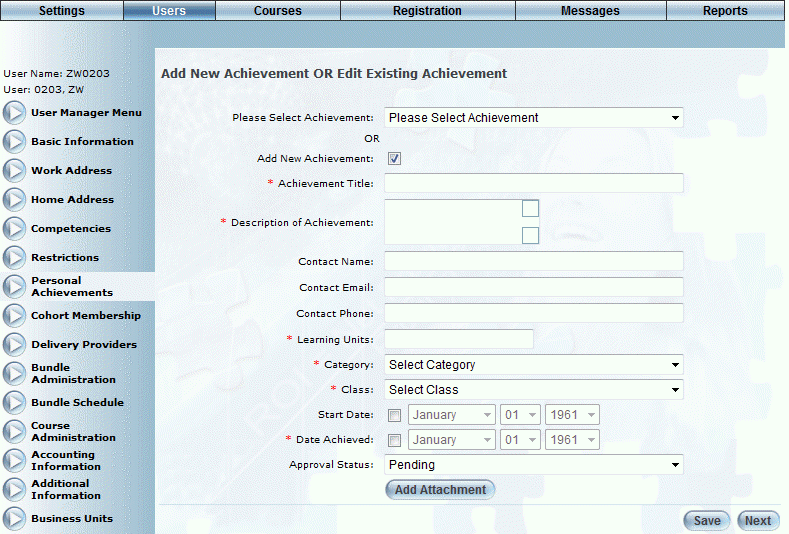
Introduction
Use this feature to add a personal achievement to a user's achievement record. Users will be able to see this entry when viewing their personal achievements.
Note: Security setting 92: Display Personal Achievements must be enabled to display this left-hand side menu. Additionally, enabling security setting 541: Personal Achievement Additional displays the Self Report Type and Class drop-down lists, the Membership and Cost fields (not shown), and the Compensated check box (not shown) on this screen. These fields are always displayed in User mode.
Hint: When configured accordingly, users can add their own personal achievements in User mode.
Procedure
1. From the Users menu, click Add New User.
The Basic Information screen is displayed.
2. After entering and saving basic information, click the Personal Achievements option.
The following screen is displayed:
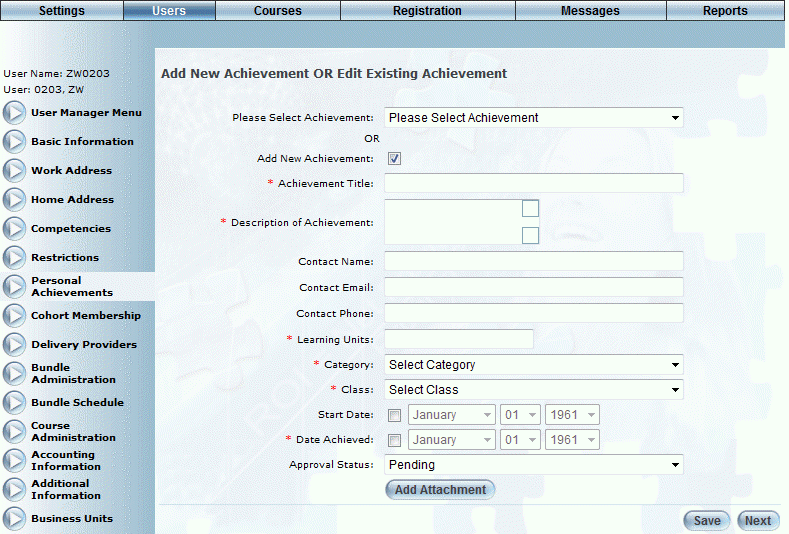
Adding a Personal Achievement
3. Check the Add New Achievement box.
4. In the Achievement Title field, enter the name of the personal achievement that you are adding.
You can enter a maximum of 250 characters (alphanumeric). This value is required and must be unique.
5. In the Description of Achievement box, enter a brief summary of the personal achievement.
This value is required.
6. In the Contact Name field, enter a contact name.
7. In the Contact Email field, enter a contact email.
8. In the Contact Phone field, enter a contact phone number.
9. In the Learning Units field, enter the amount of time that the achievement should take.
Note: There is no calculation tied to this value, it can be any amount of time so long as the entry remains below 8 digits in length.
This value is required.
10. Use the Category drop-down list to specify the category of the personal achievement.
You can create new categories for this field from the Category module.
This value is required.
11. Use the Class drop-down list to specify the class of the personal achievement.
This value is required.
12. In the Membership Number field (not shown), specify the user’s membership number.
You can specify a maximum of 50 characters.
13. In the Cost field (not shown), enter the cost of the personal achievement.
You can enter a maximum of 10 numbers.
14. Check the Compensated box (not shown) to indicate if the user has been or will be compensated for this personal achievement.
15. Check the Start Date box to enable the adjacent drop-down lists where you can specify the day, month, and year when the user started the personal achievement.
16. Check the Date Achieved box to enable the adjacent drop-down lists where you can specify the day, month, and year when the user attained the personal achievement.
17. Select a status from the Approval Status drop-down list.
18. Click the Add Attachment button to upload a picture to represent the achievement.
19. Click the Save button.
Note: This button is displayed when security setting 139: Add/Edit Personal Achievements is enabled.