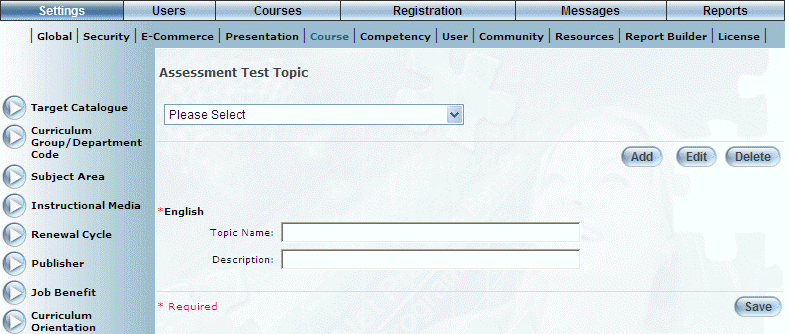
Introduction
Assessment test topics for courses can be added in this area. This is a generic list meant to be used for any test. Topics should be generic enough that they could apply to any number of tests. This list might be useful in a course called Customer Service, where any number of tests could have a section (topic) called Case Scenario (where users are given numerous questions related to the scenario).
Your values here will be added to the Topic drop-down list when adding a test. See Creating a Test for details.
Procedure
1. From the Settings menu, select Course, then Assessment Test Topic.
The Assessment Test Topic screen is displayed.
Note: The Add, Edit, Delete, and Save buttons are displayed when security setting 32: Function permissions is enabled.
2. You can perform the following operations:
· To edit an assessment test topic: Use the drop-down list to select an assessment test topic and click Edit. The screen is re-displayed with existing values (explained below) that you can change. After you make your changes, click Save.
· To delete an assessment test topic: Use the drop-down list to select an assessment test topic and click Delete. You will be asked to confirm the operation. Click OK.
· To add an assessment test topic: Click Add. The rest of the procedure assumes you are adding an assessment test topic.
The screen is re-displayed:
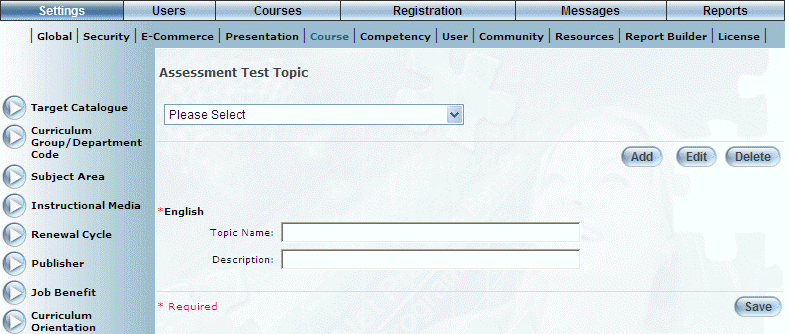
Adding an Assessment Test Topic
3. In the Topic Name field, enter the name of the assessment test topic that you are adding.
You can enter a maximum of 100 characters (alphanumeric).
4. In the Description field, enter a brief description of the assessment test topic.
You can enter a maximum of 100 characters (alphanumeric).
5. Click Save to keep your changes.