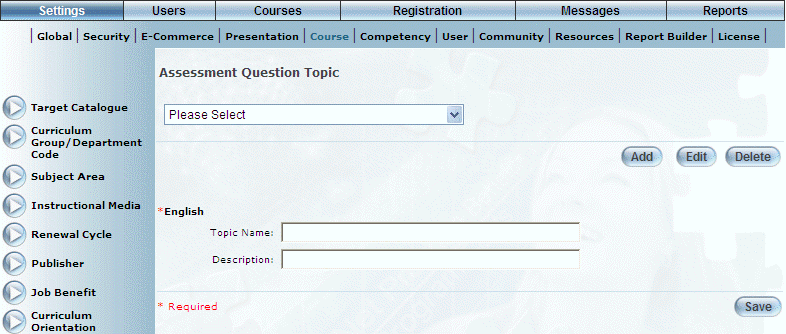
Introduction
Assessment question topics for courses can be added in this area. Your values here will be added to the Topic drop-down list when creating a question. See Creating a Question for details.
Procedure
1. From the Settings menu, select Course, then Assessment Question Topic.
The Assessment Question Topic screen is displayed.
Note: The Add, Edit, Delete, and Save buttons are displayed when security setting 32: Function permissions is enabled.
2. You can perform the following operations:
· To edit an assessment question topic: Use the drop-down list to select an assessment question topic and click Edit. The screen is re-displayed with existing values (explained below) that you can change. After you make your changes, click Save.
· To delete an assessment question topic: Use the drop-down list to select an assessment question topic and click Delete. You will be asked to confirm the operation. Click OK.
· To add an assessment question topic: Click Add. The rest of the procedure assumes you are adding an assessment question topic.
The screen is re-displayed:
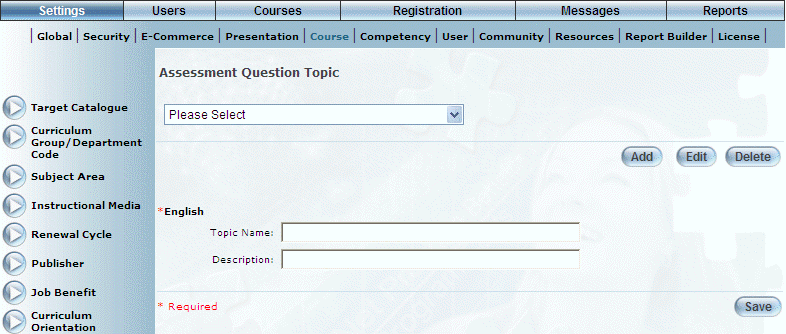
Adding an Assessment Question Topic
3. In the Topic Name field, enter the name of the assessment question topic that you are adding.
You can enter a maximum of 100 characters (alphanumeric).
4. In the Description field, enter a brief description of the assessment question topic.
You can enter a maximum of 100 characters (alphanumeric).
5. Click Save to keep your changes.