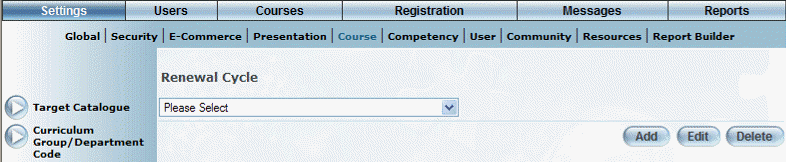
Introduction
The renewal cycle refers to when a course needs to be re-taken. It is used for courses that have to be renewed over a given number of months.
For example, you could create a renewal cycle called Annual that is 12 months, or a renewal cycle called Monthly that is 1 month.
After creating your renewal cycle, you can apply it to your courses using the Course Additional screen.
Procedure
1. From the Settings menu, select Course, then Renewal Cycle.
The following screen is displayed:
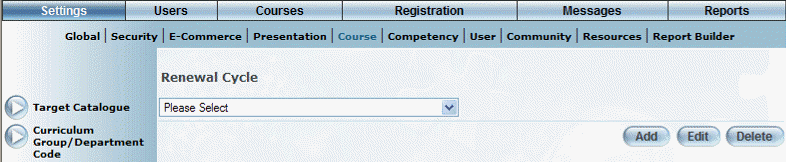
Renewal Cycle
Note: The Add, Edit, Delete, and Save buttons are displayed when security setting 32: Function permissions is enabled.
2. You can perform the following operations:
· To edit a renewal cycle: Use the drop-down list to select a renewal cycle and click Edit. The screen is re-displayed with existing values (explained below) that you can change. After you make your changes, click Save.
· To delete a renewal cycle: Use the drop-down list to select a renewal cycle and click Delete. You will be asked to confirm the operation. Click OK.
· To add a renewal cycle: Click Add. The rest of the procedure assumes you are adding a renewal cycle.
The screen is re-displayed:
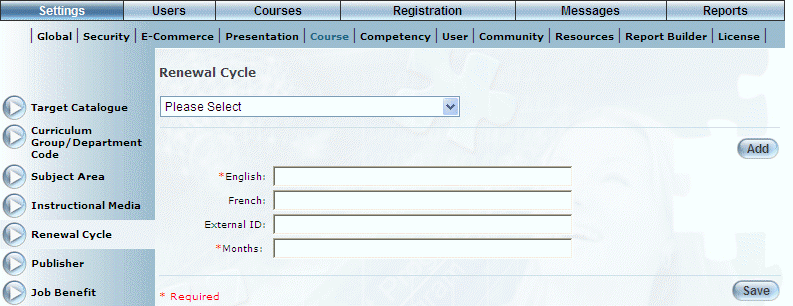
Adding a Renewal Cycle
3. In the English field, enter the name of the renewal cycle.
You can enter a maximum of 100 characters (alphanumeric).
4. In the External ID field, enter a value that can be used for external reporting.
You can enter a maximum value of 20 characters (alpha numeric).
5. In the Months field, enter the number of months in the renewal cycle.
The user will have to take this course this number of months after completing the course.
You can enter a maximum value of 120 (10 years).
6. Click Save to keep your changes.