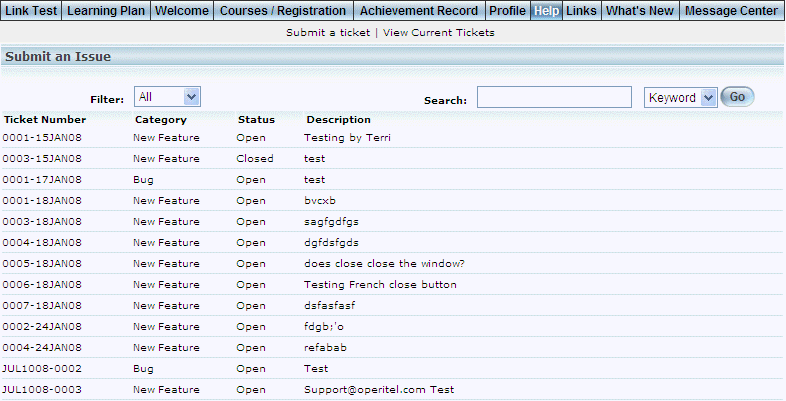
Introduction
The internal LearnFlex Help Desk allows users to access the internal LearnFlex Help Desk to enter, view, or filter tickets. Administrators monitor issues in Admin mode and provide details and resolutions accordingly.
You cannot delete or cancel tickets once you have entered them. Additionally, you cannot communicate with an administrator through tickets - you simply need to wait for a response.
Only administrators can respond to or close tickets, which is done in the internal LearnFlex Help Desk in Admin mode.
Note: This help desk has no connection to the Client Help Desks on the Support forums.
Procedure
1. From User mode, click the Help link.
The following screen is displayed:
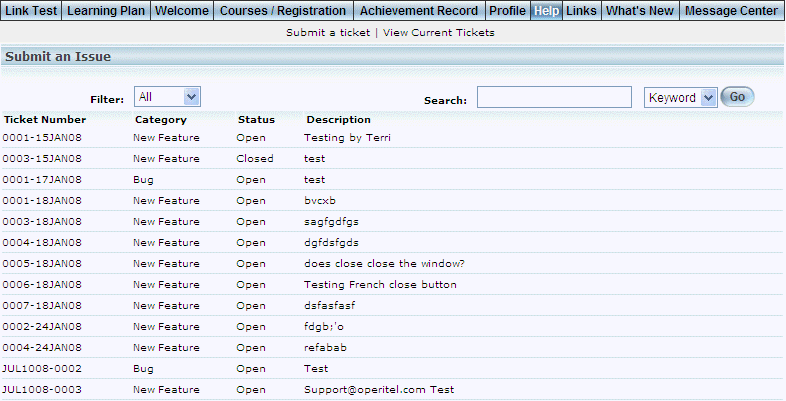
LearnFlex Help Desk – Main Menu
This screen displays all tickets that have been entered into the internal help desk. For each ticket, the following columns of information are displayed:
· Ticket Number (link): Displays the number assigned to the ticket.
· Category: Displays the category given to the ticket. Categories are created in Admin mode Help Desk Settings.
· Status: Indicates if the ticket is Open or Closed. When you enter one, the ticket status is set to Open. Only an administrator can change the status to Closed.
· Description: Displays the text that was originally entered when the ticket was created.
2. You can perform the following operations from this screen:
· Search for specific tickets in the following ways: 1) Use the Filter drop-down list to view only those tickets that are Open, Closed, or both. 2) In the Search field, enter either a keyword of the ticket, or the ticket number that you want to access. Click Go to view the results.
· Click a ticket number link to view current details about this selected ticket.
· Submit a ticket.
· View current tickets.
Note: This link is displayed when security setting 761: Help – View Current Tickets is enabled.