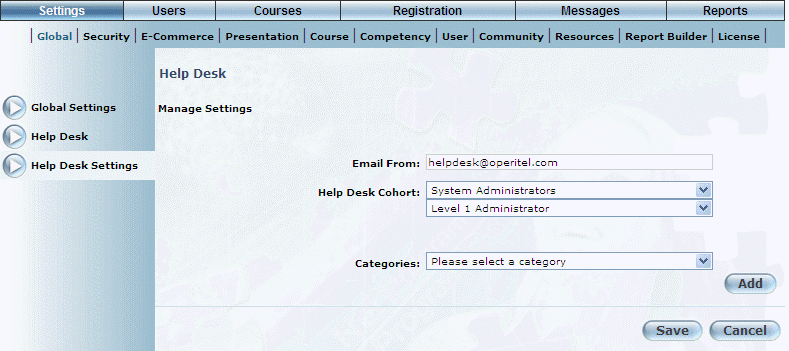
Introduction
A Help Desk is available in LearnFlex which acts as an internal product defect and issue tracker. An administrator can configure the help desk settings per cohort and determine what categories (bugs, new features, and so on) that can be reported. Another administrator could actually track all of the tickets sent and take action as necessary.
Procedure
1. From the Settings menu, select Global, then Help Desk Settings.
Note: This left-hand side menu is displayed when security setting 657: Help Desk Settings is enabled.
The Help Desk screen is displayed:
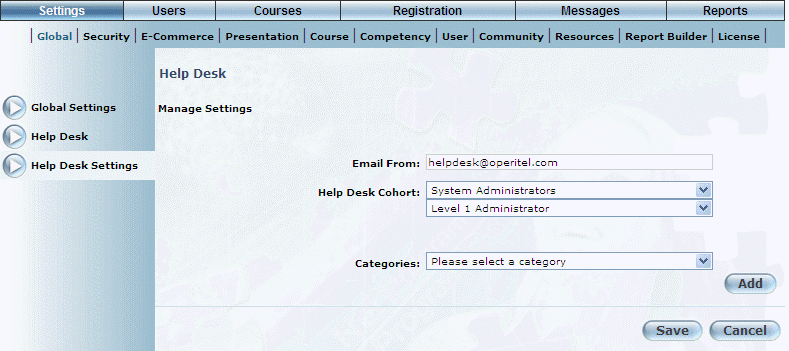
Help Desk - Manage Settings
2. In the Email from field, enter the email address that will be displayed as the sender when the help desk email is received.
3. Use the Help Desk Cohort drop-down list to specify the cohort.
4. Use the secondary drop-down list to select a person within the cohort.
Different categories of requests can be configured and new ones can be added for each cohort.
5. Use the Categories drop-down list to indicate the general reason behind the help desk ticket.
Hint: If none of the categories adequately describe your issue, click Add to create a new category. The Category Name field will be displayed. After entering a new value, click Save. The new category will be displayed in the list for selection.
6. Click Save to keep your changes.