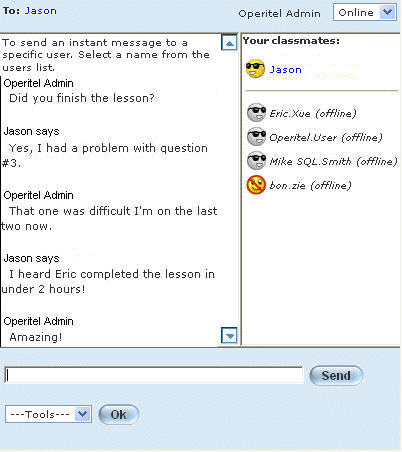
Introduction
Use Instant Messenger to send a live message to a specific participant, including the instructor, provided that person is online at the same time. The class list indicates who is online at any given time.
You can also change your Instant Messenger status as needed. Finally, you can also clear, block, and unblock your messages, as well as register a complaint about any message you receive.
Procedure
1. Launch an E-Classroom course.
2. From the Communications menu, click on Instant Messenger.
The following screen is displayed:
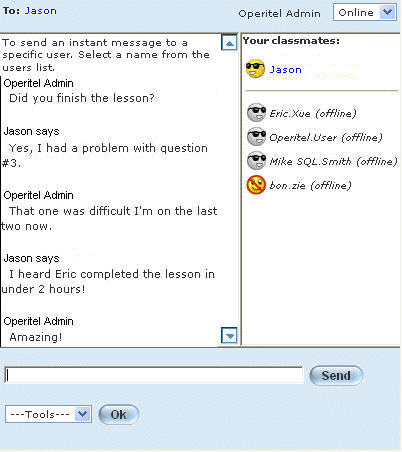
Instant Messenger
This Instant Messenger window consists of four panes:
· Blue banner at the top of the window: Indicates the recipient(s) of the message, your name, and your status (as selected using the drop-down list to the right of your name).
· Conversation pane: Displays the current conversation you are having with one or more users.
· Users’ list: Displays the list of users who can participate in the conversation. The users who are shown in the upper section of this pane are currently online and available.
· Lower message and tools pane: Displays where you can enter your Instant Messenger text, and allows you to control your interaction with other users.
3. To send an instant message to a specific user:
· Select a name from the users list.
· Enter your message in the Send field.
· Click Send.
4. You can also perform the following operations from the Tools drop-down list:
· To remove all messages in your conversation pane: Click Clear.
· To stop receiving messages from a selected user: Select a user from the users’ list, select Block, then click Go. You will receive a message indicating whether or not the user was blocked successfully. Additionally, the user’s icon in the Classmates list will change to indicate that the user was blocked.
· To start receiving messages again from a selected user: Select a user from a users’ list, select Unblock, then click Go. The user’s icon will change accordingly.
· To complain about a specific message: Use the drop-down list to select Complaint. A new window will open where you can enter your complaint. Click Send. A new window will appear with the notification that your complaint has been sent. Click Close.
5. When you are finished with Instant Messenger, click on the X symbol in the top right hand corner to close the window.