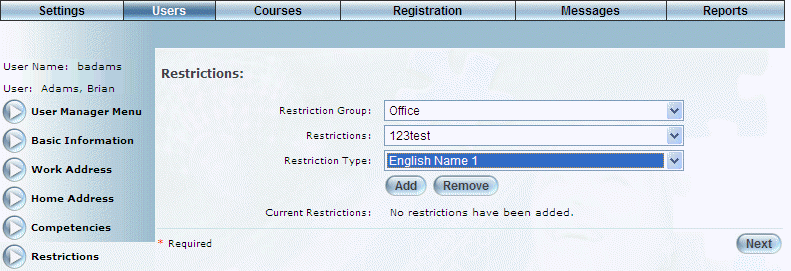
Introduction
This interface allows an administrative user to add pre-defined limitations (eye problems, back problems, and so on) to a user’s profile. Restrictions may affect competencies and/or timelines.
Procedure
1. From the Users menu, click Add New User.
The Basic Information screen is displayed.
2. After entering and saving basic information, click the Restrictions left-hand side menu.
Note: This left-hand side menu is available when security setting 77: Restrictions is enabled.
The Restrictions screen is displayed:
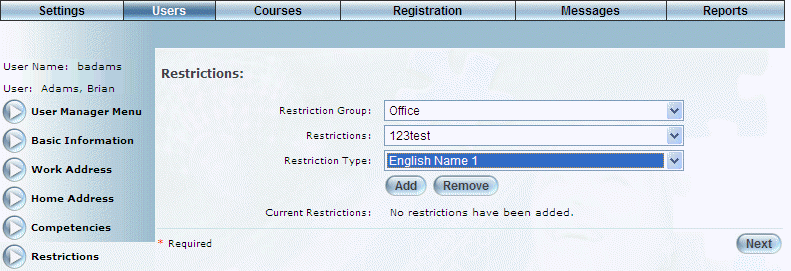
User Restrictions
3. Use the Restriction Group drop-down list to select the general type of restriction that you are adding.
This selection determines the values available in the next two drop-down lists.
4. Use the Restrictions drop-down list to select the necessary restriction.
5. Use the Restriction Type drop-down list to type of restriction type.
6. Click the Add button to add the chosen restriction to the user’s profile.
The screen is re-displayed:
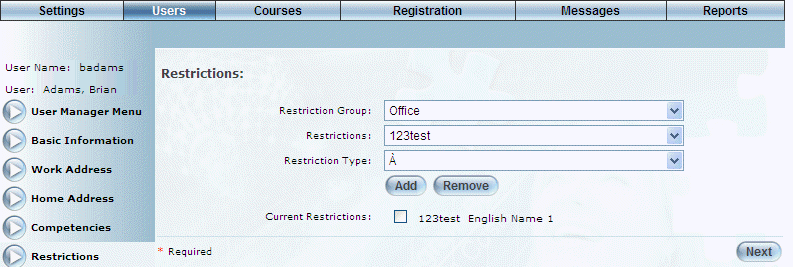
Adding a Restriction to a User
The restriction that you selected is shown in the Current Restriction check box.
7. Check the Current Restrictions box to add the restriction to the user.
Hint: To delete a restriction from a user’s profile, check the necessary Current Restrictions box and click the Remove button.