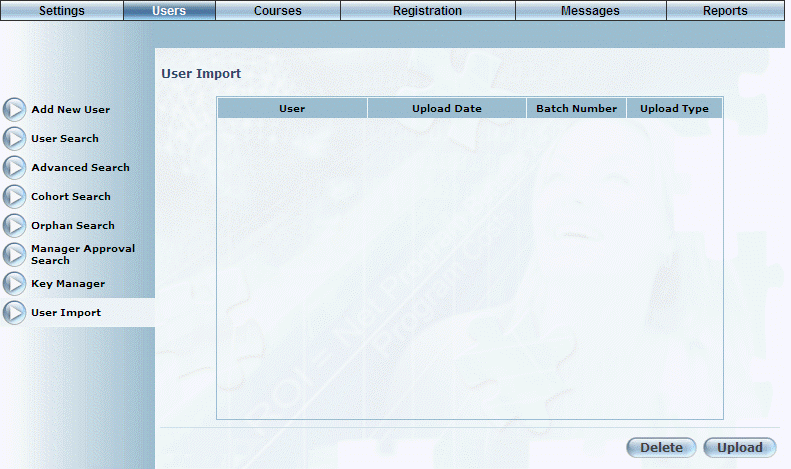
Introduction
User import allows you to import information about multiple users into LearnFlex in a few simple steps.
Note: Additional configuration is required to upload a user import file. Contact your LearnFlex representative for details.
Introduction
1. From the Users menu, select User Import.
Note: This left-hand side menu is displayed when security setting 669: User Import is enabled.
The following screen is displayed:
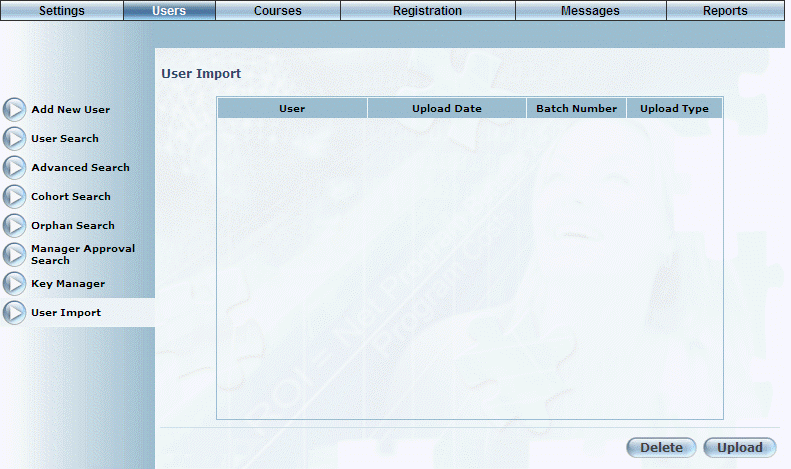
User Import - Main Screen
This screen displays details about any previous user imports. In the above example, no user imports have occurred.
2. You can perform the following operations from this screen:
· Select a user import file and click Delete to remove that entry from the list.
· Click Upload to upload a user import file into LearnFlex.
The following screen is displayed:
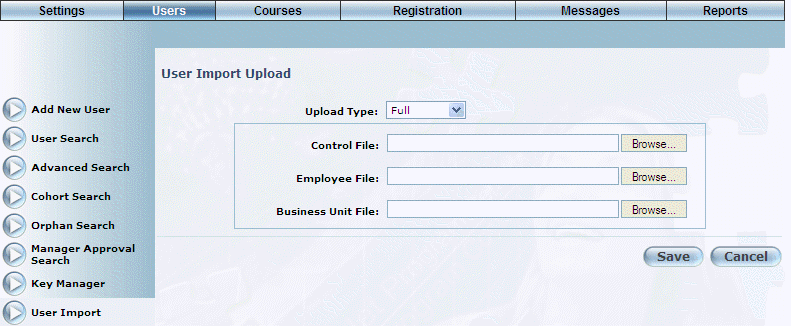
Uploading a User Import File
3. Use the Upload Type drop-down list to specify if the upload will be Full or Partial.
4. In the next section click the appropriate Browse button to upload a control file, employee file, or a business unit file.
5. Click Save to keep your changes.