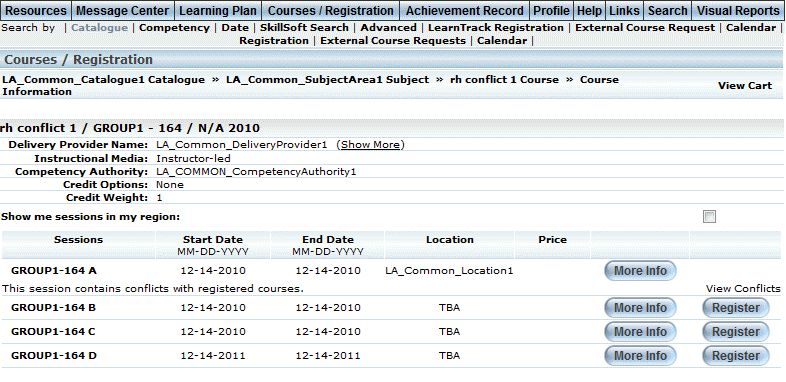
Introduction
When a session time conflict occurs between two sessions, you will see a session conflict warning and the View Conflict link so you can view details about the conflicting session.
Procedure
When a session conflict occurs during course registration, a conflict warning appears directly below the name of the session that has a conflict and the View Conflicts link appears in the far right hand column, as shown below:
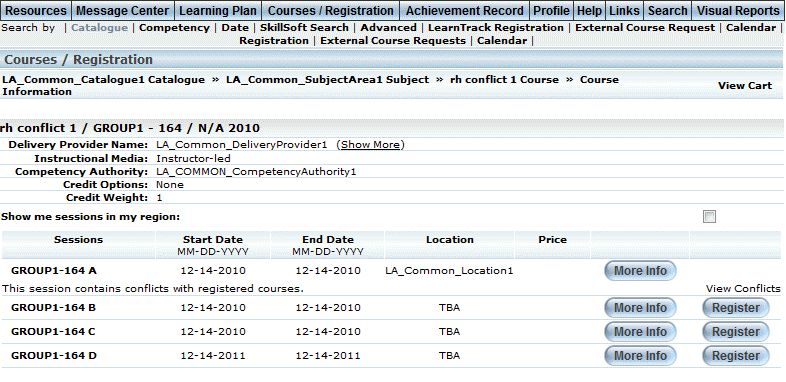
Session Conflicts (Warning and Details Link)
1. Click the View Conflicts link to display the following screen:
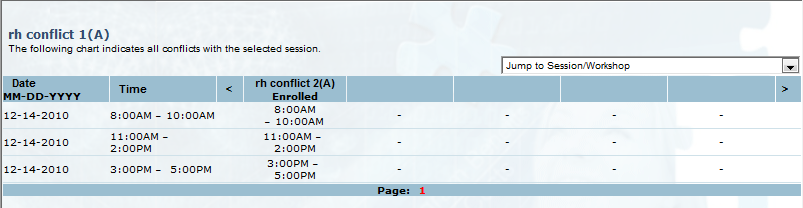
Session Conflict Details
2. If you find that you have a conflicting session time, then you have three options:
· Choose not to enroll in that particular session/course at all.
· Choose a different session of the course to enroll in.
· Cancel the session that you previously enrolled in and re-enroll in the new (currently conflicting) session. To cancel, either cancel out of the course from your learning plan or contact your administrator.