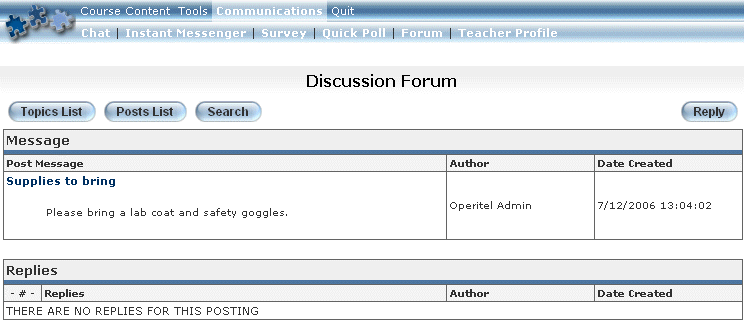
Introduction
This feature allows you to reply to a specific post within a topic rather than just adding a comment to a topic.
Procedure
1. Launch an E-Classroom course.
2. Select Discussion Forum from the Communications menu.
3. From the Discussion Forum list, click the link of the topic to which you want to add a reply.
4. On the Postings screen, click the Postings link to which you want to reply.
The following screen is displayed:
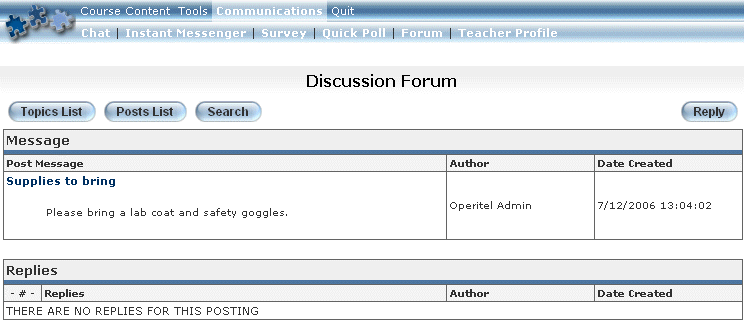
Posts and Replies
5. To make a reply, click on Reply.
The following screen is displayed:
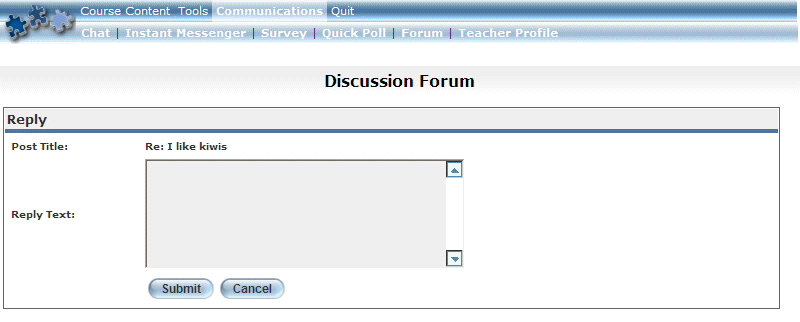
Replying to a Post
The Post Title value indicates the post to which you are replying.
6. In the Reply Text box, enter your reply to the specified post.
7. Click Submit.
Your reply will now appear along with the other posted replies, as shown below:
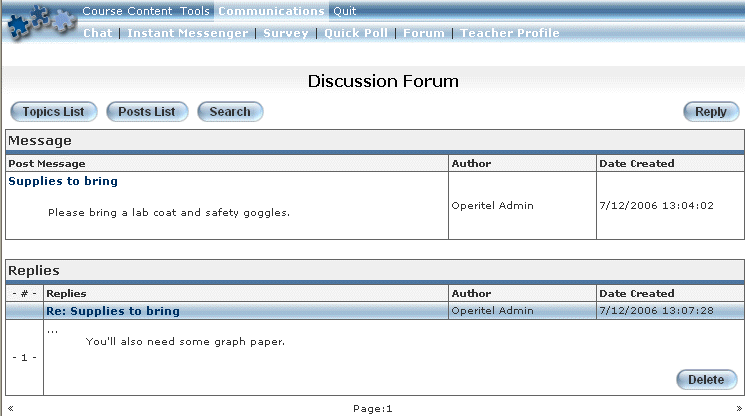
Forum Reply