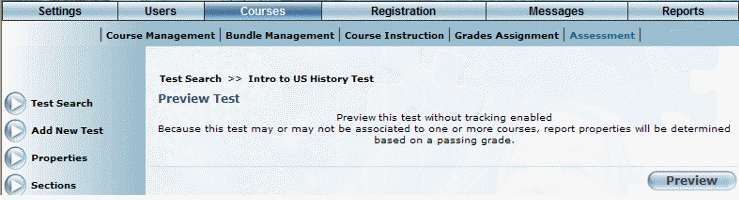
Introduction
Use this section to preview the test without having it tracked (tied to competencies, LearnTracks, and so on).
Procedure
1. From the Courses menu, select Assessment.
2. Locate the test that you want to manage.
3. Select Preview.
Note: The Preview left-hand side menu for a test is displayed when security setting 257: Preview is enabled.
The Preview Test screen is displayed:
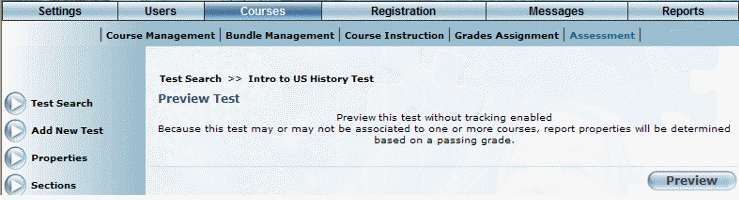
Previewing a Test
4. Click Preview to launch the test in a pop-up window.
5. Exit the pop-up window when finished your preview.