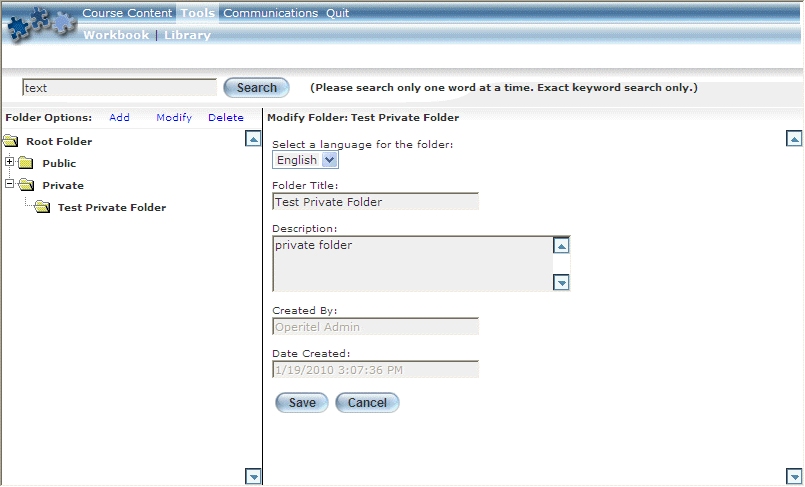
Introduction
Use this section to modify aspects, such as the of either a private or public folder, depending on your access permissions.
The example below shows changes being made to a private folder.
Procedure
1. In User mode, launch your E-Classroom course from your learning plan.
2. From the Tools menu, select Library.
3. Navigate to the folder that you want to modify and click its folder icon (not its name).
4. Click the Modify link (displayed beside the Folder Options label at the top of the left-hand pane).
Folder details are displayed in the right-hand pane, as shown below:
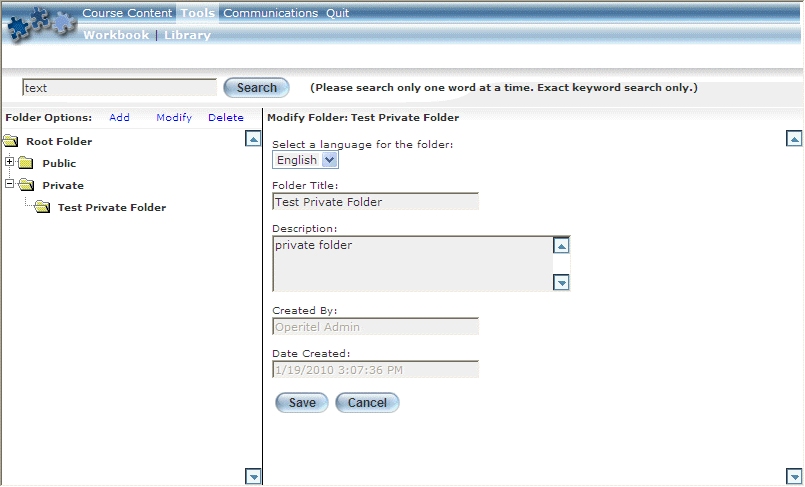
Modifying a Folder
The Created By and Date Created values indicate who initially created the folder and when that occurred, and is not updated because of folder modifications. This is for informational purposes only.
5. Use the drop-down list to change the language associated with the folder.
6. In the Folder Title field, update the name of the folder.
This value is required.
7. In the Description text box, enter or update a brief summary of the folder.
This value is required.
8. Click Save to keep your changes.