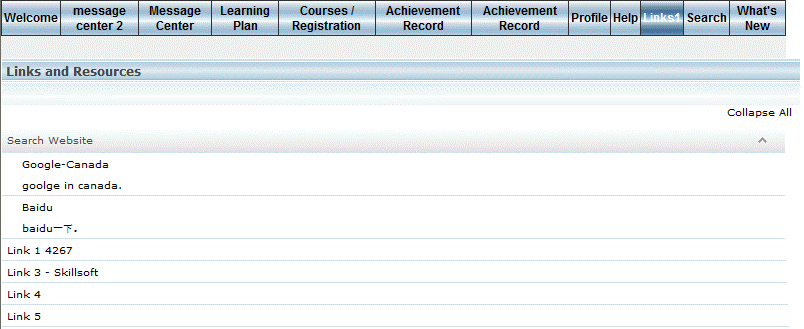
Introduction
LearnFlex provides the ability to link to online resources. This may include a library on the same server as LearnFlex, reports, user documentation, URLs, or links to online resources anywhere in the world.
Procedure
1. After logging in, click the Links menu in User mode.
Note: This menu is displayed when security setting 84: Links is enabled.
An example of a Links and Resources screen is shown below:
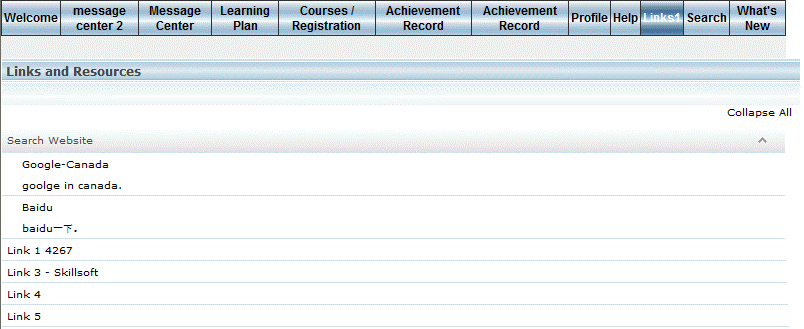
Links and Resources
2. Click any header (items in bold text) to reveal the sub-headers and/or links below it.
You can also perform the following functions from this screen:
· Click the Collapse All link to collapse all of the listed headers, sub-headers, and links.
· Click the arrow below the Collapse All link to expand or collapse all of the listed headers, sub-headers, and links.
Hint: When available, descriptions of links are displayed below them.
Note: Headers, sub headers, and links can be maximum five levels deep.